Android应用的开发的一项内容就是用户界面开发了。Android 提供了大量功能丰富的UI组件。Android的界面是由布局和组件协同完成的。

Android所有UI组件都继承了View类,View类有一个重要的子类:ViewGroup,但ViewGroup通常作为其他组件的容器使用。现在介绍以ViewGroup为基类派生出来的布局管理器。
Android的布局方式有以下几种:线性布局(Linear Layout)、表格布局(Table Layout)、帧布局(Frame Layout)、相对布局(Relative Layout)、网格布局(Grid Layout)、绝对布局(Absolute Layout)。
1. 线性布局(Linear Layout)
这种布局比较常用,也比较简单,就是每个元素占一行,当然也可能声明为横向排放,也就是每个元素占一列。Android的线性布局不会换行,当组件一个挨着一个排列到头之后,剩下的组件将不会被显示出来。LinearLayout可以控制各组件横向排列,也可控制组件纵向排列。(通过设置android:orientation属性控制),例如定义如下XML布局管理器,res/layout/main.xml:
<?xml version="1.0" encoding="utf-8"?>
<LinearLayout xmlns:android="http://schemas.android.com/apk/res/android"
android:layout_width="match_parent"
android:layout_height="match_parent"
android:gravity="center_horizontal"
android:orientation="vertical" >
<Button
android:id="@+id/button1"
android:layout_width="wrap_content"
android:layout_height="wrap_content"
android:text="Button1" />
<Button
android:id="@+id/button2"
android:layout_width="wrap_content"
android:layout_height="wrap_content"
android:text="Button2" />
<Button
android:id="@+id/button3"
android:layout_width="wrap_content"
android:layout_height="wrap_content"
android:text="Button3" />
<Button
android:id="@+id/button4"
android:layout_width="wrap_content"
android:layout_height="wrap_content"
android:text="Button4" />
<Button
android:id="@+id/button5"
android:layout_width="wrap_content"
android:layout_height="wrap_content"
android:text="Button5" />
</LinearLayout>
根据上面LinearLayout的配置,以线性的方式,垂直居中放置组件,运行效果如下:

2. 表格布局(Table Layout)
1)TableLayou继承了LinearLayout,因此它的本质依然是线性布局管理器。表格布局采用行、列的形式管理UI组件,TableLayout并不需要明确的声明多少行、列,而是通过添加TableRaw、其他组件来控制表格的行数和列数。
2)每次向TableLayout添加一个TableRaw,该TableRaw就是一个表格行,同时TableRaw也是一个容器,它可以不断的添加其他组件,每个组件占用一列。
3)如果直接向TableLayout中添加组件,那么这个组件将直接占用一行。
4)表格布局的三种单元格设置:
a)Shrinkable:表示该列所有单元格的宽度可以被收缩。
b)Stretchable:表示该列所有单元格的宽度可以被拉伸。
c)Collapsed:表示该列所有单元格会被隐藏。 下面来看下程序示范,TableLayoutTest/res/layout/main.xml:
<?xml version="1.0" encoding="utf-8"?>
<TableLayout xmlns:android="http://schemas.android.com/apk/res/android"
android:layout_width="fill_parent"
android:layout_height="fill_parent"
android:shrinkColumns="1"
android:stretchColumns="2"
android:collapseColumns="3">
<!-- 定义第一个表格布局,指定第2列收缩,第3列拉伸 ,第4列隐藏-->
<Button
android:id="@+id/button1"
android:layout_width="wrap_content"
android:layout_height="wrap_content"
android:text="@string/bn1" />
<TableRow>
<Button
android:id="@+id/button2"
android:layout_width="wrap_content"
android:layout_height="wrap_content"
android:text="@string/bn2" />
<Button
android:id="@+id/button3"
android:layout_width="wrap_content"
android:layout_height="wrap_content"
android:text="@string/bn3" />
<Button
android:id="@+id/button4"
android:layout_width="wrap_content"
android:layout_height="wrap_content"
android:text="@string/bn4" />
<Button
android:id="@+id/button5"
android:layout_width="wrap_content"
android:layout_height="wrap_content"
android:text="@string/bn5" />
</TableRow>
</TableLayout>
上面的TableLayout配置中,第一个button独自占用一行,第二列收缩,第三列拉伸,第四列隐藏了。运行效果如下:

3. 帧布局(FrameLayout)
FrameLayout直接继承自ViewGroup组件。帧布局容器为每个加入其中的组件创建一个空白的区域,每个子组件占据一帧,这些帧都会根据gravity属性执行自动对齐。
下面来看下程序示范,FrameLayoutTest/res/layout/main.xml:
<FrameLayout xmlns:android="http://schemas.android.com/apk/res/android"
xmlns:tools="http://schemas.android.com/tools"
android:layout_width="match_parent"
android:layout_height="match_parent" >
<TextView android:id="@+id/view01"
android:layout_width="wrap_content"
android:layout_height="wrap_content"
android:layout_gravity="center"
android:width="320px"
android:height="320px"
android:background="#f00" />
<TextView android:id="@+id/view02"
android:layout_width="wrap_content"
android:layout_height="wrap_content"
android:layout_gravity="center"
android:width="280px"
android:height="280px"
android:background="#0f0" />
<TextView android:id="@+id/view03"
android:layout_width="wrap_content"
android:layout_height="wrap_content"
android:layout_gravity="center"
android:width="240px"
android:height="240px"
android:background="#00f" />
<TextView android:id="@+id/view01"
android:layout_width="wrap_content"
android:layout_height="wrap_content"
android:layout_gravity="center"
android:width="200px"
android:height="200px"
android:background="#ff0" />
<TextView android:id="@+id/view4"
android:layout_width="wrap_content"
android:layout_height="wrap_content"
android:layout_gravity="center"
android:width="160px"
android:height="160px"
android:background="#f0f" />
<TextView android:id="@+id/view05"
android:layout_width="wrap_content"
android:layout_height="wrap_content"
android:layout_gravity="center"
android:width="120px"
android:height="120px"
android:background="#0ff" />
</FrameLayout>
上面的FrameLayout定义了6个TextView,先定义的TextView位于底部,后定义的TextView位于上层,上层的组件会覆盖下层的组件,但是由于底部的组件大,不能完全覆盖,因此运行效果如下:

4. 相对布局(Relative Layout)
RelativeLayout内的子组件总是相对兄弟组件、父组件来决定的。下面来看下RelativeLayout.LayoutParams属性:
1) 只能设置为boolean值得属性:
Android:layout_centerHorizontal 位于布局容器的水平居中 Android:layout_centerVertical 位于布局容器的垂直居中 Android:layout_centerInParent 位于布局容器的中央位置 Android:layout_alignParentBottom 与布局容器底部对齐 Android:layout_alignParentLeft 与布局容器左边对齐 Android:layout_alignParentRight 与布局容器右边对齐 Android:layout_alignParentTop 与布局容器顶端对齐
2) 只能设置为其他UI组件ID的属性:
Android:layout_toRightOf 位于给出ID组件的右侧
Android:layout_toLeftOf 位于给出ID组件的左侧
Android:layout_about 位于给出ID组件的上方
Android:layout_below 位于给出ID组件的下方
Android:layout_alignTop 位于给出ID组件的上边界对齐
Android:layout_alignBottom 位于给出ID组件的下边界对齐
Android:layout_alignLeft 位于给出ID组件的左边界对齐
Android:layout_alignRight 位于给出ID组件的右边界对齐
下面来看下程序示范,RelativeLayoutTest/res/layout/main.xml:
<RelativeLayout xmlns:android="http://schemas.android.com/apk/res/android"
xmlns:tools="http://schemas.android.com/tools"
android:layout_width="match_parent"
android:layout_height="match_parent" >
<Button android:id="@+id/button1"
android:layout_width="wrap_content"
android:layout_height="wrap_content"
android:text="@string/button1"
android:layout_centerInParent="true" />
<Button android:id="@+id/button2"
android:layout_width="wrap_content"
android:layout_height="wrap_content"
android:text="@string/button2"
android:layout_above="@id/button1"
android:layout_alignLeft="@id/button1" />
<Button android:id="@+id/button3"
android:layout_width="wrap_content"
android:layout_height="wrap_content"
android:text="@string/button3"
android:layout_below="@id/button1"
android:layout_alignLeft="@id/button1" />
<Button android:id="@+id/button4"
android:layout_width="wrap_content"
android:layout_height="wrap_content"
android:text="@string/button4"
android:layout_toLeftOf="@id/button1"
android:layout_alignTop="@id/button1" />
<Button android:id="@+id/button5"
android:layout_width="wrap_content"
android:layout_height="wrap_content"
android:text="@string/button5"
android:layout_toRightOf="@id/button1"
android:layout_alignTop="@id/button1" />
</RelativeLayout>
运行效果如下:
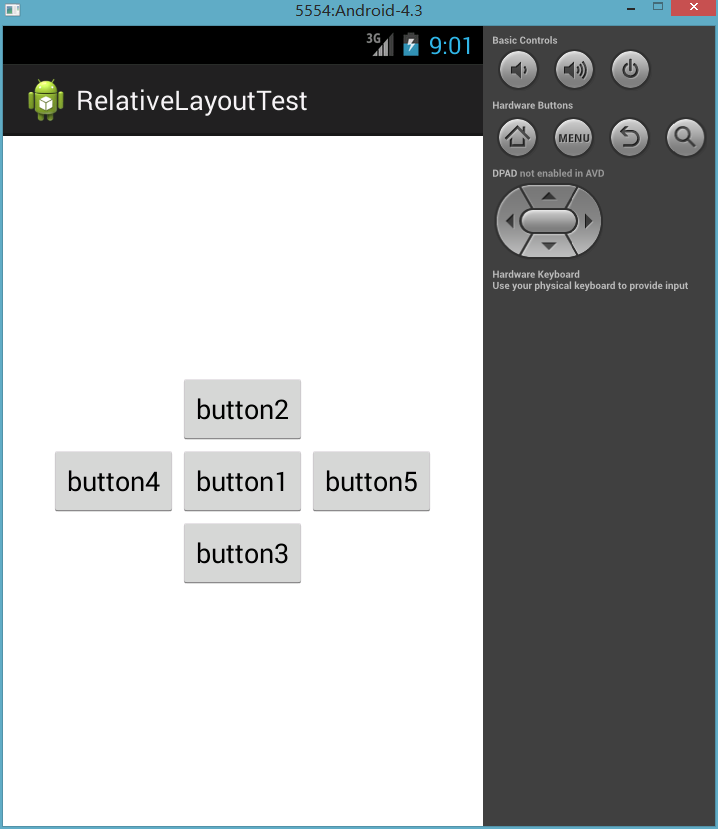
5. 网格布局(Grid Layout)
GridLayout是Android 4.0新增的布局管理器,GridLayout的作用类似于HTML中的table标签,它把整个容器划分成 Rows x Columns 个网格,每个网格放置一个组件。也可以设置一个组件跨越多少列或行。
常用的XML属性有:
android:layout_column 设置该子组件在GridLayout的第几列 android:layout_columnSpan 设置该子组件在GridLayout横向上跨几列
android:layout_gravity 设置以何种方式占据网格空间
android:layout_raw 设置该子组件在GridLayout的第几行
android:layout_rawSpan 设置该子组件在GridLayout纵向上跨几行
下面来看下程序示范,GridLayoutTest/res/layout/main.xml:
<GridLayout xmlns:android="http://schemas.android.com/apk/res/android"
xmlns:tools="http://schemas.android.com/tools"
android:layout_width="match_parent"
android:layout_height="match_parent"
android:rowCount="6"
android:columnCount="4"
android:id="@+id/root" >
<TextView
android:layout_width="match_parent"
android:layout_height="wrap_content"
android:layout_columnSpan="4"
android:textSize="50sp"
android:layout_marginLeft="4px"
android:layout_marginRight="4px"
android:padding="5px"
android:layout_gravity="right"
android:background="#eee"
android:textColor="#000"
android:text="0"/>
<Button
android:layout_width="match_parent"
android:layout_height="wrap_content"
android:layout_columnSpan="4"
android:text="Clear"/>
</GridLayout>
注意了在创建该项目的时候,最低的API至少为14,即Android 4.0。不然GridLayout属性会报错。
GridLayoutTest/src/com/lvinliang/gridlayout/MainActivity:
public class MainActivity extends Activity {
GridLayout gridLayout;
String[] chars = new String[] {
"7", "8", "9", "÷",
"4", "5", "6", "x",
"1", "2", "3", "-",
".", "0", "=", "+"
};
@Override
protected void onCreate(Bundle savedInstanceState) {
super.onCreate(savedInstanceState);
setContentView(R.layout.main);
gridLayout = (GridLayout) findViewById(R.id.root);
for (int i = 0; i < chars.length; i++ ) {
Button bn = new Button(this);
bn.setText(chars[i]);
bn.setTextSize(40);
// 指定组件所在的行
GridLayout.Spec rowSpec = GridLayout.spec(i / 4 + 2);
// 指定组件所在的列
GridLayout.Spec columnSpec = GridLayout.spec(i % 4);
GridLayout.LayoutParams params = new GridLayout.LayoutParams(rowSpec, columnSpec);
params.setGravity(Gravity.FILL);
gridLayout.addView(bn, params);
}
}
@Override
public boolean onCreateOptionsMenu(Menu menu) {
// Inflate the menu; this adds items to the action bar if it is present.
getMenuInflater().inflate(R.menu.main, menu);
return true;
}
}
由上面GridLayout定义一个计算机界面,界面设计成一个6 x 4的网格,显示效果如下:

6. 绝对布局(Absolute Layout)
Android将不提供任何布局控制,而是由开发人员自己通过X坐标、Y坐标来控制组件的位置。
如下所示布局文件:
<AbsoluteLayout xmlns:android="http://schemas.android.com/apk/res/android"
android:id="@+id/AbsoluteLayout01"
android:layout_width="fill_parent"
android:layout_height="fill_parent"
>
<TextView android:id="@+id/text01"
android:text="绝对布局"
android:layout_width="fill_parent"
android:layout_height="wrap_content"
android:layout_x="100dip"
android:layout_y="100dip">
</TextView>
</AbsoluteLayout>
不推荐使用绝对布局,因为运行Android应用的手机不同,屏幕大小、分辨率都存在很大的差异,使用绝对布局很难兼顾屏幕大小和分辨率问题。
最后,来看下Android一些常用的距离单位:
px: 像素,每个px对应屏幕上的一个点
dip或dp:一种基于屏幕密度的抽象单位。在每英寸160点的显示器上,1dip = 1px。公式:px = dip * (dpi / 160)sp:处理字体的大小。
in: 英寸,标准长度单位。
pt: 磅,1/72英寸。











