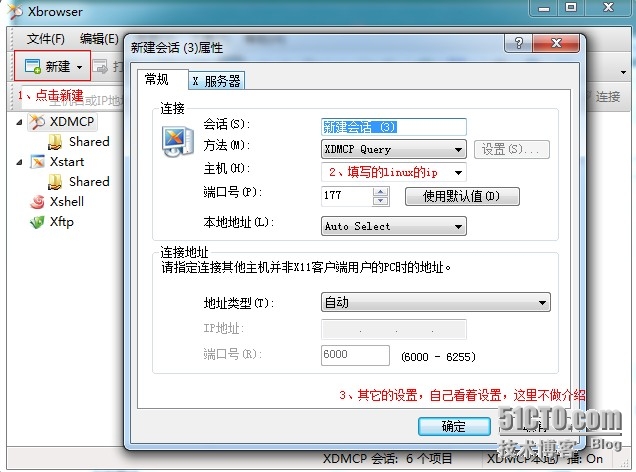最近在学习RH401课程,由于在平时都是用SecureCRT来远程连接到服务器进行操作的,可是RH401里面的一些实验是需要在linux图形化界面上鼠标点点的。因为不想在直接在实验机器面前操作,所以就找了找远程终端控制的软件。当时百度找到了Xmanager,发现它听强大的,后来就决定用它了。
Xmanager介绍
Xmanager全称Netsarang Xmanager,是国外一套非常优秀的远程监控软件。在UNIX/Linux和Windows网络环境中,Xmanager是最好的连通解决方案。我推荐大家下载Enterprise版本,企业版带的工具更多功能更强大。我们通过Xmanager连接Linux远程桌面进行图形化管理其实就是利用了Xmanager套装里面的Xbrowser程序。
由于想到平时用的是CentOS,而不是redhat。因此,这里我会拿CentOS6.4和RedHat 5.4来做作为例子。
在win平台上用Xmanager连接到linux图形化界面之前,需要先在linux上做的一些操作。
CentOS 6.4
环境:
系统:CentOS 6.4
系统经过基础优化,iptables和selinux都为关闭状态
一、安装xdm
默认mini安装和server安装出来的CentOS 6.4系统上面没有xdm。因为使用Xmanager要求linux系统中必须有xdm才行,因此我们需要先安装xdm。
[root@localhost ~]# yum install xdm -y
二、修改参数
1、修改xdm相关参数
[root@localhost ~]# vim /etc/X11/xdm/Xaccess
将该文件中如下行,解除注释
#* #any host can get a login window
2、修改gdm相关参数
[root@localhost ~]# vim /etc/X11/xdm/Xaccess
# broadcast address, it sends DirectQuerys to each of the hosts in the list
# The fifth form tells xdm which addresses to listen for incoming connections
# on. If present, xdm will only listen for connections on the specified
# interfaces and/or multicast groups.
#
# In all cases, xdm uses the first entry which matches the terminal;
# for IndirectQuery messages only entries with right hand sides can
# match, for Direct and Broadcast Query messages, only entries without
# right hand sides can match.
#
* #any host can get a login window
#
# To hardwire a specific terminal to a specific host, you can
# leave the terminal sending indirect queries to this host, and
# use an entry of the form:
#
#terminal-a host-a
#
[root@localhost ~]# vim /etc/gdm/custom.conf
# GDM configuration storage
[daemon]
[security]
AllowRomoteRoot=true #添加上的,允许远程root登录
[xdmcp]
Port=177 #添加上的,指定端口177
Enable=1 #添加上的,允许
[greeter]
[chooser]
[debug]
如上配置完毕之后,最好将系统重启一下。
三、Win客户端配置
1、安装Xmanager软件
步骤略
2、相关设置
操作看图片
在打开的Xbrowser界面,进行操作(操作步骤在图片里)
创建完毕之后,双击打开即可实现连接
这样,对于CentOS 6.4系统,我们已经可以用Xmanager进行图形界面的远程连接操作了。
RedHat 5.4
环境:
系统:RedHat 5.4
已做过基础优化,iptables和selinux都为关闭状态
一、修改gdm配置
[root@localhost ~]# vim /usr/share/gdm/defaults.conf
将此文件中的如下配置行进行修改
Enable=true
DisplaysPerHost=2
Port=177 #配置默认端口,此行需要解锁
AllowRemoteRoot=true #这里默认是false,如果不改为true,则root用户就不能远程登录
做完上述修改之后,需要将gdm重启
[root@localhost ~]# gdm-restart
二、修改/etc/inittab配置
我们需要将/etc/inittab文件最后一行
x:5:respawn:/etc/X11/prefdm -nodaemon
修改为
x:5:respawn:/usr/sbin/gdm
这样子我们的linux端就配置好了
三、Win客户端配置
参考上面CentOS 6.4的第三步。
本文出自 “Not Only Linux” 博客,请务必保留此出处http://nolinux.blog.51cto.com/4824967/1330148