Nginx安装
处理静态文件能力更强。
Nginx官网 nginx.org,最新版1.13,最新稳定版1.12
Nginx应用场景:web服务、反向代理、负载均衡
Nginx著名分支,淘宝基于Nginx开发的Tengine,使用上和Nginx一致,服务名,配置文件名都一样,和Nginx的最大区别在于Tenging增加了一些定制化模块,在安全限速方面表现突出,另外它支持对js,css合并
Nginx核心+lua相关的组件和模块组成了一个支持lua的高性能web容器openresty,参考 http://jinnianshilongnian.iteye.com/blog/2280928
下载并解压安装包
cd /usr/local/src
wget http://nginx.org/download/nginx-1.12.1.tar.gz
tar zxf nginx-1.12.1.tar.g
编译安装
#自定义安装,无任何参数安装
[root@localhost nginx-1.12.1]# ./configure --prefix=/usr/local/nginx
[root@localhost nginx-1.12.1]# make && make install
./configure: error: the HTTP rewrite module requires the PCRE library.
安装pcre-devel与openssl-devel解决问题
yum -y install pcre-devel openssl openssl-devel
编辑启动脚本,更改权限
#编辑启动脚本
[root@localhost nginx-1.12.1]# vi /etc/init.d/nginx
#!/bin/bash
# chkconfig: - 30 21
# description: http service.
# Source Function Library
. /etc/init.d/functions
# Nginx Settings
NGINX_SBIN="/usr/local/nginx/sbin/nginx"
NGINX_CONF="/usr/local/nginx/conf/nginx.conf"
NGINX_PID="/usr/local/nginx/logs/nginx.pid"
RETVAL=0
prog="Nginx"
start()
{
echo -n $"Starting $prog: "
mkdir -p /dev/shm/nginx_temp
daemon $NGINX_SBIN -c $NGINX_CONF
RETVAL=$?
echo
return $RETVAL
}
stop()
{
echo -n $"Stopping $prog: "
killproc -p $NGINX_PID $NGINX_SBIN -TERM
rm -rf /dev/shm/nginx_temp
RETVAL=$?
echo
return $RETVAL
}
reload()
{
echo -n $"Reloading $prog: "
killproc -p $NGINX_PID $NGINX_SBIN -HUP
RETVAL=$?
echo
return $RETVAL
}
restart()
{
stop
start
}
configtest()
{
$NGINX_SBIN -c $NGINX_CONF -t
return 0
}
case "$1" in
start)
start
;;
stop)
stop
;;
reload)
reload
;;
restart)
restart
;;
configtest)
configtest
;;
*)
echo $"Usage: $0 {start|stop|reload|restart|configtest}"
RETVAL=1
esac
exit $RETVAL
#更改权限
[root@localhost nginx-1.12.1]# chmod 755 /etc/init.d/nginx
开机自启
[root@localhost nginx-1.12.1]# chkconfig --add nginx
[root@localhost nginx-1.12.1]# chkconfig nginx on
修改配置文件
cd /usr/local/nginx/conf/
mv nginx.conf nginx.conf.bak
vim nginx.conf
user nobody nobody;
worker_processes 2;
error_log /usr/local/nginx/logs/nginx_error.log crit;
pid /usr/local/nginx/logs/nginx.pid;
worker_rlimit_nofile 51200;
events
{
use epoll;
worker_connections 6000;
}
http
{
include mime.types;
default_type application/octet-stream;
server_names_hash_bucket_size 3526;
server_names_hash_max_size 4096;
log_format combined_realip '$remote_addr $http_x_forwarded_for [$time_local]'
' $host "$request_uri" $status'
' "$http_referer" "$http_user_agent"';
sendfile on;
tcp_nopush on;
keepalive_timeout 30;
client_header_timeout 3m;
client_body_timeout 3m;
send_timeout 3m;
connection_pool_size 256;
client_header_buffer_size 1k;
large_client_header_buffers 8 4k;
request_pool_size 4k;
output_buffers 4 32k;
postpone_output 1460;
client_max_body_size 10m;
client_body_buffer_size 256k;
client_body_temp_path /usr/local/nginx/client_body_temp;
proxy_temp_path /usr/local/nginx/proxy_temp;
fastcgi_temp_path /usr/local/nginx/fastcgi_temp;
fastcgi_intercept_errors on;
tcp_nodelay on;
gzip on;
gzip_min_length 1k;
gzip_buffers 4 8k;
gzip_comp_level 5;
gzip_http_version 1.1;
gzip_types text/plain application/x-javascript text/css text/htm
application/xml;
server
{
listen 80;
server_name localhost;
index index.html index.htm index.php;
root /usr/local/nginx/html;
location ~ \.php$
{
include fastcgi_params;
fastcgi_pass unix:/tmp/php-fcgi.sock;
fastcgi_index index.php;
fastcgi_param SCRIPT_FILENAME /usr/local/nginx/html$fastcgi_script_name;
}
}
}
启动服务
#查看配置文件是否有错误
/usr/local/nginx/sbin/nginx -t
#启动服务
/etc/init.d/nginx start
netstat -lntp |grep 80
php解析是因为在nginx配置文件中service部分配置了location ~ \.php$ 语句,可以自行测试是否解析php。
[root@localhost ~]# vi /usr/local/nginx/html/1.php
<?php
echo "test php scripts.";
?>
[root@localhost ~]# curl localhost/1.php
test php scripts.
安装nginx
yum安装
yum安装。使用nginx扩展源安装nginx,epel里面的nginx版本太老,先禁用了epel。
[root@localhost ~]# cat /etc/yum.repos.d/nginx.repo
[nginx]
name=nginx repo
baseurl=http://nginx.org/packages/centos/$releasever/$basearch/
gpgcheck=0
enabled=1
看下所有nginx的安装包
[root@localhost ~]# yum list |grep nginx
https://mirrors.ustc.edu.cn/epel/7/x86_64/repodata/d51f5143ca1af84a289a105797cbd21b79d354d68842e80454dcbbdc9783db7e-updateinfo.xml.bz2: [Errno 14] HTTPS Error 404 - Not Found
正在尝试其它镜像。
https://ftp.yz.yamagata-u.ac.jp/pub/linux/fedora-projects/epel/7/x86_64/repodata/a645c8172833961741e3cee02d5c531b796bdc433557a331bafa53b04cb94c0e-primary.xml.gz: [Errno 14] curl#35 - "Peer reports incompatible or unsupported protocol version."
正在尝试其它镜像。
collectd-nginx.x86_64 5.8.0-4.el7 epel
munin-nginx.noarch 2.0.33-1.el7 epel
nextcloud-nginx.noarch 10.0.4-2.el7 epel
nginx.x86_64 1:1.14.0-1.el7_4.ngx nginx
nginx-all-modules.noarch 1:1.12.2-2.el7 epel
nginx-debug.x86_64 1:1.8.0-1.el7.ngx nginx
nginx-debuginfo.x86_64 1:1.14.0-1.el7_4.ngx nginx
nginx-filesystem.noarch 1:1.12.2-2.el7 epel
nginx-mod-http-geoip.x86_64 1:1.12.2-2.el7 epel
nginx-mod-http-image-filter.x86_64 1:1.12.2-2.el7 epel
nginx-mod-http-perl.x86_64 1:1.12.2-2.el7 epel
nginx-mod-http-xslt-filter.x86_64 1:1.12.2-2.el7 epel
nginx-mod-mail.x86_64 1:1.12.2-2.el7 epel
nginx-mod-stream.x86_64 1:1.12.2-2.el7 epel
nginx-module-geoip.x86_64 1:1.14.0-1.el7_4.ngx nginx
nginx-module-geoip-debuginfo.x86_64 1:1.14.0-1.el7_4.ngx nginx
nginx-module-image-filter.x86_64 1:1.14.0-1.el7_4.ngx nginx
nginx-module-image-filter-debuginfo.x86_64
1:1.14.0-1.el7_4.ngx nginx
nginx-module-njs.x86_64 1:1.14.0.0.2.2-1.el7_4.ngx nginx
nginx-module-njs-debuginfo.x86_64 1:1.14.0.0.2.2-1.el7_4.ngx nginx
nginx-module-perl.x86_64 1:1.14.0-1.el7_4.ngx nginx
nginx-module-perl-debuginfo.x86_64 1:1.14.0-1.el7_4.ngx nginx
nginx-module-xslt.x86_64 1:1.14.0-1.el7_4.ngx nginx
nginx-module-xslt-debuginfo.x86_64 1:1.14.0-1.el7_4.ngx nginx
nginx-nr-agent.noarch 2.0.0-12.el7.ngx nginx
owncloud-nginx.noarch 9.1.5-1.el7 epel
pcp-pmda-nginx.x86_64 3.12.2-5.el7 base
python2-certbot-nginx.noarch 0.25.1-1.el7 epel
其中epel源的都比较老,先禁用了。
[root@localhost ~]# mv /etc/yum.repos.d/epel.repo /etc/yum.repos.d/epel.repo.bak
[root@localhost ~]# yum list |grep nginx nginx.x86_64 1:1.14.0-1.el7_4.ngx nginx
nginx-debug.x86_64 1:1.8.0-1.el7.ngx nginx
nginx-debuginfo.x86_64 1:1.14.0-1.el7_4.ngx nginx
nginx-module-geoip.x86_64 1:1.14.0-1.el7_4.ngx nginx
nginx-module-geoip-debuginfo.x86_64 1:1.14.0-1.el7_4.ngx nginx
nginx-module-image-filter.x86_64 1:1.14.0-1.el7_4.ngx nginx
nginx-module-image-filter-debuginfo.x86_64 1:1.14.0-1.el7_4.ngx nginx
nginx-module-njs.x86_64 1:1.14.0.0.2.2-1.el7_4.ngx nginx
nginx-module-njs-debuginfo.x86_64 1:1.14.0.0.2.2-1.el7_4.ngx nginx
nginx-module-perl.x86_64 1:1.14.0-1.el7_4.ngx nginx
nginx-module-perl-debuginfo.x86_64 1:1.14.0-1.el7_4.ngx nginx
nginx-module-xslt.x86_64 1:1.14.0-1.el7_4.ngx nginx
nginx-module-xslt-debuginfo.x86_64 1:1.14.0-1.el7_4.ngx nginx
nginx-nr-agent.noarch 2.0.0-12.el7.ngx nginx
pcp-pmda-nginx.x86_64 3.12.2-5.el7 base
直接yum安装,再启动(安装最稳定最新的nginx)
[root@localhost ~]# yum install -y nginx
[root@localhost ~]# systemctl start nginx
[root@localhost ~]# netstat -lnpt
Active Internet connections (only servers)
Proto Recv-Q Send-Q Local Address Foreign Address State PID/Program name
tcp 0 0 127.0.0.1:25 0.0.0.0:* LISTEN 1928/master
tcp 0 0 0.0.0.0:80 0.0.0.0:* LISTEN 3070/nginx: master
tcp 0 0 0.0.0.0:22 0.0.0.0:* LISTEN 1091/sshd
tcp6 0 0 ::1:25 :::* LISTEN 1928/master
tcp6 0 0 :::22 :::* LISTEN 1091/sshd
[root@localhost ~]# ps aux|grep nginx
root 3070 0.0 0.0 48976 976 ? Ss 21:28 0:00 nginx: master process /usr/sbin/nginx -c /etc/nginx/nginx.conf
nginx 3071 0.0 0.1 49380 1932 ? S 21:28 0:00 nginx: worker process
root 3075 0.0 0.0 112656 992 pts/1 R+ 21:28 0:00 grep --color=auto nginx
测试:浏览器访问或者curl,用浏览器前需要禁用Iptables,或者把iput80端口全部放行
[root@localhost ~]# iptables -F
[root@localhost ~]# systemctl stop firewalld
[root@localhost ~]# curl http://192.168.212.131/
<!DOCTYPE html>
<html>
<head>
<title>Welcome to nginx!</title>
<style>
body {
width: 35em;
margin: 0 auto;
font-family: Tahoma, Verdana, Arial, sans-serif;
}
</style>
</head>
<body>
<h1>Welcome to nginx!</h1>
<p>If you see this page, the nginx web server is successfully installed and
working. Further configuration is required.</p>
<p>For online documentation and support please refer to
<a href="http://nginx.org/">nginx.org</a>.<br/>
Commercial support is available at
<a href="http://nginx.com/">nginx.com</a>.</p>
<p><em>Thank you for using nginx.</em></p>
</body>
</html>
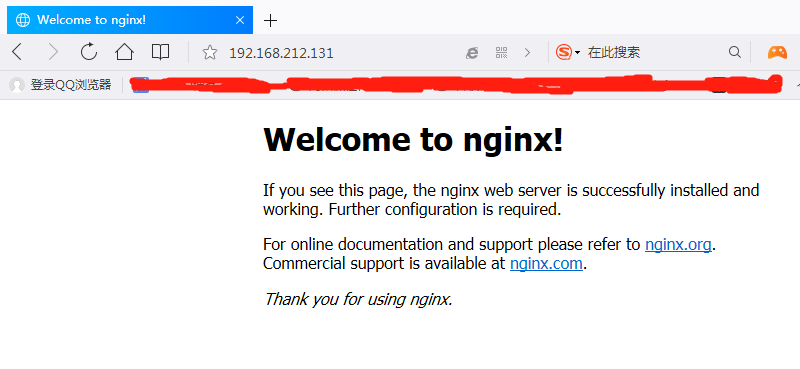
查看nginx安装目录,编译参数等
[root@localhost ~]# nginx -V
nginx version: nginx/1.14.0
built by gcc 4.8.5 20150623 (Red Hat 4.8.5-16) (GCC)
built with OpenSSL 1.0.2k-fips 26 Jan 2017
TLS SNI support enabled
configure arguments: --prefix=/etc/nginx --sbin-path=/usr/sbin/nginx --modules-path=/usr/lib64/nginx/modules --conf-path=/etc/nginx/nginx.conf --error-log-path=/var/log/nginx/error.log --http-log-path=/var/log/nginx/access.log --pid-path=/var/run/nginx.pid --lock-path=/var/run/nginx.lock --http-client-body-temp-path=/var/cache/nginx/client_temp --http-proxy-temp-path=/var/cache/nginx/proxy_temp --http-fastcgi-temp-path=/var/cache/nginx/fastcgi_temp --http-uwsgi-temp-path=/var/cache/nginx/uwsgi_temp --http-scgi-temp-path=/var/cache/nginx/scgi_temp --user=nginx --group=nginx --with-compat --with-file-aio --with-threads --with-http_addition_module --with-http_auth_request_module --with-http_dav_module --with-http_flv_module --with-http_gunzip_module --with-http_gzip_static_module --with-http_mp4_module --with-http_random_index_module --with-http_realip_module --with-http_secure_link_module --with-http_slice_module --with-http_ssl_module --with-http_stub_status_module --with-http_sub_module --with-http_v2_module --with-mail --with-mail_ssl_module --with-stream --with-stream_realip_module --with-stream_ssl_module --with-stream_ssl_preread_module --with-cc-opt='-O2 -g -pipe -Wall -Wp,-D_FORTIFY_SOURCE=2 -fexceptions -fstack-protector-strong --param=ssp-buffer-size=4 -grecord-gcc-switches -m64 -mtune=generic -fPIC' --with-ld-opt='-Wl,-z,relro -Wl,-z,now -pie'
源码安装
需要特殊需求或者不能使用Yum的系统。
[root@localhost src]# wget http://nginx.org/download/nginx-1.14.0.tar.gz
[root@localhost src]# tar zxf nginx-1.14.0.tar.gz
[root@localhost src]# cd nginx-1.14.0
[root@localhost nginx-1.14.0]# ls
auto CHANGES CHANGES.ru conf configure contrib html LICENSE man README src
//查看编译参数
[root@localhost nginx-1.14.0]# ./configure --help
--help print this message
--prefix=PATH set installation prefix
--sbin-path=PATH set nginx binary pathname
--modules-path=PATH set modules path
--conf-path=PATH set nginx.conf pathname
--error-log-path=PATH set error log pathname
--pid-path=PATH set nginx.pid pathname
--lock-path=PATH set nginx.lock pathname
... ...
[root@localhost nginx-1.12.1]# make && make install
编辑启动脚本,更改权限
#编辑启动脚本
[root@localhost nginx-1.12.1]# vi /etc/init.d/nginx
#!/bin/bash
# chkconfig: - 30 21
# description: http service.
# Source Function Library
. /etc/init.d/functions
# Nginx Settings
NGINX_SBIN="/usr/local/nginx/sbin/nginx"
NGINX_CONF="/usr/local/nginx/conf/nginx.conf"
NGINX_PID="/usr/local/nginx/logs/nginx.pid"
RETVAL=0
prog="Nginx"
start()
{
echo -n $"Starting $prog: "
mkdir -p /dev/shm/nginx_temp
daemon $NGINX_SBIN -c $NGINX_CONF
RETVAL=$?
echo
return $RETVAL
}
stop()
{
echo -n $"Stopping $prog: "
killproc -p $NGINX_PID $NGINX_SBIN -TERM
rm -rf /dev/shm/nginx_temp
RETVAL=$?
echo
return $RETVAL
}
reload()
{
echo -n $"Reloading $prog: "
killproc -p $NGINX_PID $NGINX_SBIN -HUP
RETVAL=$?
echo
return $RETVAL
}
restart()
{
stop
start
}
configtest()
{
$NGINX_SBIN -c $NGINX_CONF -t
return 0
}
case "$1" in
start)
start
;;
stop)
stop
;;
reload)
reload
;;
restart)
restart
;;
configtest)
configtest
;;
*)
echo $"Usage: $0 {start|stop|reload|restart|configtest}"
RETVAL=1
esac
exit $RETVAL
#更改权限
[root@localhost nginx-1.12.1]# chmod 755 /etc/init.d/nginx
开机自启
[root@localhost nginx-1.12.1]# chkconfig --add nginx
[root@localhost nginx-1.12.1]# chkconfig nginx on
Nginx配置文件
安装MySQL
若之前服务器有mysql,再次安装需要把之前mysql删除干净。MySQL数据文件夹可删可不删
#删除分三步
#先删除MySQL文件包
rm -rf /usr/local/mysql
#再删除启动文件
rm -rf /etc/init.d/mysqld
#删除配置文件
rm -rf /etc/my.cnf
之后为安装MySQL,首先下载mysql二进制免编译包
[root@localhost src]# wget http://mirrors.sohu.com/mysql/MySQL-5.6/mysql-5.6.35-linux-glibc2.5-x86_64.tar.gz
再解压该二进制免编译包。
[root@localhost src]# tar -zxvf mysql-5.6.35-linux-glibc2.5-x86_64.tar.gz
移动解压后的文件,移动前确认目标地无MySQL文件夹
[root@localhost src]# ls /usr/local/mysql
ls: 无法访问/usr/local/mysql: 没有那个文件或目录
[root@localhost src]# mv mysql-5.6.35-linux-glibc2.5-x86_64 /usr/local/mysql
创建MySQL数据文件夹,并创建mysql用户
useradd mysql
mkdir /data/
编译安装mysql,出现两个OK则成功
./scripts/mysql_install_db --user=mysql --datadir=/data/mysql
安装会出现一些错误
#error 1
[root@localhost mysql]# ./scripts/mysql_install_db --user=mysql --datadir=/data/mysql
Installing MySQL system tables..../bin/mysqld: error while loading shared libraries: libaio.so.1: cannot open shared object file: No such file or directory
#解决办法
[root@localhost mysql]# yum install -y libaio
#error 2
[root@localhost mysql]# ./scripts/mysql_install_db --user=mysql --datadir=/data/mysql
-bash: ./scripts/mysql_install_db: /usr/bin/perl: 坏的解释器: 没有那个文件或目录
#解决办法
[root@localhost mysql]# yum -y install autoconf
再次编译安装,验证输出
[root@localhost mysql]# echo $?
0
拷贝配置文件和启动脚本
#配置文件
[root@localhost mysql]# cp ./support-files/my-default.cnf /etc/my.cnf
#启动脚本
[root@localhost mysql]# cp ./support-files/mysql.server /etc/init.d/mysqld
修改配置文件和启动脚本,主要修改这两项
basedir
datadir
修改启动脚本权限为755,开机自启
[root@localhost mysql]# chmod 755 /etc/init.d/mysqld
[root@localhost mysql]# chkconfig --add mysqld
启动MySQL
[root@localhost mysql]# /etc/init.d/mysqld start
Starting MySQL.Logging to '/data/mysql/localhost.localdomain.err'.
. SUCCESS!
命令行方式启动
/usr/local/mysql/bin/mysqld_safe --default-file=/etc/my.cnf --user=mysql --data=/data/mysql
杀进程可以用killall mysqld,系统会继续等待mysql传输数据,直到全部完成才会自动关闭。
在mysqld写数据的时候,如果杀死mysqld进程,发现杀不死,不要强制-9杀,有可能会直接导致正在传输的数据丢失,表损坏。
安装PHP
和LAMP安装PHP方法有差别,需要开启php-fpm服务
下载php源码包
[root@localhost src]# wget http://cn2.php.net/distributions/php-5.6.30.tar.gz
解压
[root@localhost src]# tar zxf php-5.6.30.tar.gz
创建用户
useradd -s /sbin/nologin php-fpm
编译安装
./configure --prefix=/usr/local/php-fpm --with-config-file-path=/usr/local/php-fpm/etc --enable-fpm --with-fpm-user=php-fpm --with-fpm-group=php-fpm --with-mysql=/usr/local/mysql --with-mysqli=/usr/local/mysql/bin/mysql_config --with-pdo-mysql=/usr/local/mysql --with-mysql-sock=/tmp/mysql.sock --with-libxml-dir --with-gd --with-jpeg-dir --with-png-dir --with-freetype-dir --with-iconv-dir --with-zlib-dir --with-mcrypt --enable-soap --enable-gd-native-ttf --enable-ftp --enable-mbstring --enable-exif --with-pear --with-curl --with-openssl
安装错误见LAMP文件,其中未包含的错误有以下
configure: error: Please reinstall the libcurl distribution -
easy.h should be in <curl-dir>/include/curl/
#解决方法
yum install -y curl curl-devel
最后make && make install 可能需要10分钟左右。
安装成功后
查看php文件发现,LAMP和LNMP的php文件是有区别的
#LNMP
[root@localhost php-5.6.30]# ls /usr/local/php-fpm/
bin etc include lib php sbin var
#多一个sbin和var文件
#sbin文件是存放php服务启动文件
[root@localhost php-5.6.30]# ls /usr/local/php-fpm/sbin/
php-fpm
#var里面放的是日志文件和存放pid
[root@localhost php-5.6.30]# ls /usr/local/php-fpm/var/
log run
#LAMP
[root@chy002 ~]# ls /usr/local/php/
bin etc include lib php
-m 查看模块,-i 查看phpinfo,-t查看配置文件是否正确
#两个都可以
[root@localhost php-5.6.30]# /usr/local/php-fpm/bin/php -m
[root@localhost php-5.6.30]# /usr/local/php-fpm/sbin/php-fpm -m
拷贝修改配置文件,php.ini用来控制php某些功能
#拷贝生产环境下配置文件
[root@localhost etc]# cp php.ini-production /usr/local/php-fpm/etc/php.ini
#修改配置文件
[root@localhost etc]# mv php-fpm.conf.default php-fpm.conf
[root@localhost etc]#vi /usr/local/php/etc/php-fpm.conf
[global]
pid = /usr/local/php-fpm/var/run/php-fpm.pid
error_log = /usr/local/php-fpm/var/log/php-fpm.log
[www]
listen = /tmp/php-fcgi.sock
listen.mode = 666
user = php-fpm
group = php-fpm
pm = dynamic
pm.max_children = 50
pm.start_servers = 20
pm.min_spare_servers = 5
pm.max_spare_servers = 35
pm.max_requests = 500
rlimit_files = 1024
拷贝启动脚本
[root@localhost etc]# cp /usr/local/src/php-5.6.30/sapi/fpm/init.d.php-fpm /etc/init.d/php-fpm
[root@localhost etc]# chmod 755 /etc/init.d/php-fpm
[root@localhost etc]# chkconfig --add php-fpm
[root@localhost etc]# chkconfig php-fpm on
[root@localhost etc]# service php-fpm start
Starting php-fpm done
检测一下
[root@localhost etc]# ps aux|grep php
root 21666 0.0 0.4 124228 4944 ? Ss 05:31 0:00 php-fpm: master process (/usr/local/php-fpm/etc/php-fpm.conf)
php-fpm 21667 0.0 0.4 124228 4704 ? S 05:31 0:00 php-fpm: pool www
php-fpm 21668 0.0 0.4 124228 4704 ? S 05:31 0:00 php-fpm: pool www
php-fpm 21669 0.0 0.4 124228 4704 ? S 05:31 0:00 php-fpm: pool www
php-fpm 21670 0.0 0.4 124228 4704 ? S 05:31 0:00 php-fpm: pool www
php-fpm 21671 0.0 0.4 124228 4708 ? S 05:31 0:00 php-fpm: pool www
php-fpm 21672 0.0 0.4 124228 4708 ? S 05:31 0:00 php-fpm: pool www
php-fpm 21673 0.0 0.4 124228 4708 ? S 05:31 0:00 php-fpm: pool www
php-fpm 21674 0.0 0.4 124228 4712 ? S 05:31 0:00 php-fpm: pool www
php-fpm 21675 0.0 0.4 124228 4712 ? S 05:31 0:00 php-fpm: pool www
php-fpm 21676 0.0 0.4 124228 4712 ? S 05:31 0:00 php-fpm: pool www
php-fpm 21677 0.0 0.4 124228 4712 ? S 05:31 0:00 php-fpm: pool www
php-fpm 21678 0.0 0.4 124228 4712 ? S 05:31 0:00 php-fpm: pool www
php-fpm 21679 0.0 0.4 124228 4712 ? S 05:31 0:00 php-fpm: pool www
php-fpm 21680 0.0 0.4 124228 4712 ? S 05:31 0:00 php-fpm: pool www
php-fpm 21681 0.0 0.4 124228 4712 ? S 05:31 0:00 php-fpm: pool www
php-fpm 21682 0.0 0.4 124228 4712 ? S 05:31 0:00 php-fpm: pool www
php-fpm 21683 0.0 0.4 124228 4712 ? S 05:31 0:00 php-fpm: pool www
php-fpm 21684 0.0 0.4 124228 4712 ? S 05:31 0:00 php-fpm: pool www
php-fpm 21685 0.0 0.4 124228 4712 ? S 05:31 0:00 php-fpm: pool www
php-fpm 21686 0.0 0.4 124228 4712 ? S 05:31 0:00 php-fpm: pool www
root 21688 0.0 0.0 112724 980 pts/0 S+ 05:33 0:00 grep --color=auto php
[root@localhost etc]# ls -l /tmp/php-fcgi.sock
srw-rw-rw-. 1 root root 0 5月 15 05:31 /tmp/php-fcgi.sock













