RTSP (Real Time Streaming Protocol),实时流协议,是一种应用层协议,专为流媒体使用。本文将介绍 GStreamer, VLC, FFmpeg 这几个工具,如何发送、接收 RTSP 流。
前提
GStreamer
安装:
sudo apt install libgstreamer1.0-0 gstreamer1.0-plugins-base gstreamer1.0-plugins-good gstreamer1.0-plugins-bad gstreamer1.0-plugins-ugly gstreamer1.0-libav gstreamer1.0-doc gstreamer1.0-tools gstreamer1.0-x gstreamer1.0-alsa gstreamer1.0-gl gstreamer1.0-gtk3 gstreamer1.0-qt5 gstreamer1.0-pulseaudio查看所有插件:
# conda deactivate
gst-inspect-1.0 -a播放 ~/Videos/test.mp4 文件:
gst-launch-1.0 filesrc location=~/Videos/test.mp4 ! decodebin ! autovideosink播放 /dev/video0 webcam:
gst-launch-1.0 v4l2src device=/dev/video0 \
! video/x-raw, format=YUY2, width=640, height=480, framerate=30/1 \
! autovideosink/dev/video0 相关信息,可见后文“关于 Webcam”。
GStreamer RTSP Server
编译 test-launch 例子:
sudo apt install libgstreamer1.0-dev libgstrtspserver-1.0
git clone https://github.com/GStreamer/gst-rtsp-server.git
cd gst-rtsp-server/
git checkout 1.18
cd examples/
gcc test-launch.c -o test-launch $(pkg-config --cflags --libs gstreamer-rtsp-server-1.0)用 test-launch 发送 RTSP 测试流:
$ ./test-launch "videotestsrc ! x264enc ! rtph264pay name=pay0 pt=96"
stream ready at rtsp://127.0.0.1:8554/test用 gst-launch 接收 RTSP 测试流:
gst-launch-1.0 playbin uri=rtsp://127.0.0.1:8554/test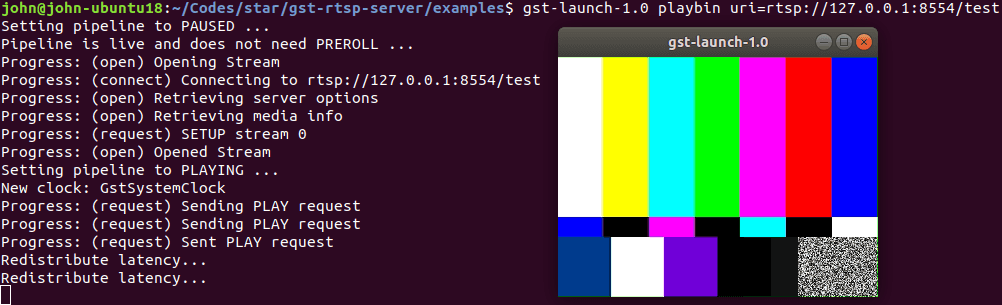
发送 RTSP,以 test-launch
发送 ~/Videos/test.mp4 文件:
./test-launch "filesrc location=/home/john/Videos/test.mp4 ! decodebin ! x264enc ! rtph264pay name=pay0 pt=96"发送 /dev/video0 webcam:
./test-launch "v4l2src device=/dev/video0 ! video/x-raw,format=YUY2,width=640,height=480 ! videoconvert ! x264enc ! rtph264pay name=pay0 pt=96"接收 RTSP,以 gst-launch
gst-launch-1.0 playbin uri=rtsp://127.0.0.1:8554/test
# or
gst-launch-1.0 rtspsrc location=rtsp://127.0.0.1:8554/test ! decodebin ! autovideosink参考
- GStreamer
- GStreamer RTSP Server
- Stream webcam with GStreamer (RTSP)
- x264 [error]: baseline profile doesn't support 4:2:2
VLC
安装:
sudo snap install vlc
# allow camera permission
snap connect vlc:camera :camera查看可用模块:
vlc --list播放 ~/Videos/test.mp4 文件:
vlc file:///home/john/Videos/test.mp4播放 /dev/video0 webcam:
vlc v4l2:///dev/video0:chroma=mjpg:width=640:height=480:fps=30发送 RTSP,以 vlc
发送 ~/Videos/test.mp4 文件:
vlc file:///home/john/Videos/test.mp4 \
--sout '#transcode{vcodec=h264}:rtp{sdp=rtsp://:8554/test}'发送 /dev/video0 webcam:
vlc v4l2:///dev/video0:chroma=yuyv:width=640:height=480:fps=30 \
--sout '#transcode{vcodec=h264,width=640,height=480}:rtp{sdp=rtsp://:8554/test}'接收 RTSP,以 vlc
vlc rtsp://127.0.0.1:8554/test参考
FFmpeg
安装:
sudo apt install ffmpeg发送 RTSP,以 ffserver
配置 ffserver.conf:
HTTPPort 8091
HTTPBindAddress 0.0.0.0
RTSPPort 1554
MaxHTTPConnections 2000
MaxClients 1000
MaxBandwidth 1000
CustomLog -
<Stream test.mp4>
File "/home/john/Videos/test.mp4"
Format rtp
</Stream>开启 ffserver:
$ nohup ffserver -f ffserver.conf &
$ tail nohup.out
libavcodec 57.107.100 / 57.107.100
libavformat 57. 83.100 / 57. 83.100
libavdevice 57. 10.100 / 57. 10.100
libavfilter 6.107.100 / 6.107.100
libavresample 3. 7. 0 / 3. 7. 0
libswscale 4. 8.100 / 4. 8.100
libswresample 2. 9.100 / 2. 9.100
libpostproc 54. 7.100 / 54. 7.100
Wed Apr 21 11:28:39 2021 Opening feed file '/home/john/Videos/test.mp4' for stream 'test.mp4'
Wed Apr 21 11:28:39 2021 FFserver started.接收 RTSP,以 ffplay
ffplay rtsp://127.0.0.1:1554/test.mp4参考
关于 Media
$ sudo apt install ffmpeg
$ ffprobe ~/Videos/test.mp4
ffprobe version 3.4.8-0ubuntu0.2 Copyright (c) 2007-2020 the FFmpeg developers
built with gcc 7 (Ubuntu 7.5.0-3ubuntu1~18.04)
configuration: --prefix=/usr --extra-version=0ubuntu0.2 --toolchain=hardened --libdir=/usr/lib/x86_64-linux-gnu --incdir=/usr/include/x86_64-linux-gnu --enable-gpl --disable-stripping --enable-avresample --enable-avisynth --enable-gnutls --enable-ladspa --enable-libass --enable-libbluray --enable-libbs2b --enable-libcaca --enable-libcdio --enable-libflite --enable-libfontconfig --enable-libfreetype --enable-libfribidi --enable-libgme --enable-libgsm --enable-libmp3lame --enable-libmysofa --enable-libopenjpeg --enable-libopenmpt --enable-libopus --enable-libpulse --enable-librubberband --enable-librsvg --enable-libshine --enable-libsnappy --enable-libsoxr --enable-libspeex --enable-libssh --enable-libtheora --enable-libtwolame --enable-libvorbis --enable-libvpx --enable-libwavpack --enable-libwebp --enable-libx265 --enable-libxml2 --enable-libxvid --enable-libzmq --enable-libzvbi --enable-omx --enable-openal --enable-opengl --enable-sdl2 --enable-libdc1394 --enable-libdrm --enable-libiec61883 --enable-chromaprint --enable-frei0r --enable-libopencv --enable-libx264 --enable-shared
libavutil 55. 78.100 / 55. 78.100
libavcodec 57.107.100 / 57.107.100
libavformat 57. 83.100 / 57. 83.100
libavdevice 57. 10.100 / 57. 10.100
libavfilter 6.107.100 / 6.107.100
libavresample 3. 7. 0 / 3. 7. 0
libswscale 4. 8.100 / 4. 8.100
libswresample 2. 9.100 / 2. 9.100
libpostproc 54. 7.100 / 54. 7.100
Input #0, mov,mp4,m4a,3gp,3g2,mj2, from '/home/john/Videos/test.mp4':
Metadata:
major_brand : isom
minor_version : 512
compatible_brands: isomiso2avc1mp41
encoder : Lavf58.20.100
Duration: 00:10:22.04, start: 0.000000, bitrate: 4205 kb/s
Stream #0:0(und): Video: h264 (Main) (avc1 / 0x31637661), yuv420p, 1920x1080, 4204 kb/s, 25 fps, 25 tbr, 1200k tbn, 2400k tbc (default)
Metadata:
handler_name : VideoHandler关于 Webcam
$ sudo apt install v4l-utils
$ v4l2-ctl --list-devices
HD Webcam: HD Webcam (usb-0000:00:14.0-13):
/dev/video0
/dev/video1
$ v4l2-ctl -d 0 --list-formats-ext
ioctl: VIDIOC_ENUM_FMT
Index : 0
Type : Video Capture
Pixel Format: 'MJPG' (compressed)
Name : Motion-JPEG
Size: Discrete 640x480
Interval: Discrete 0.033s (30.000 fps)
Size: Discrete 1280x720
Interval: Discrete 0.033s (30.000 fps)
Size: Discrete 640x360
Interval: Discrete 0.033s (30.000 fps)
Size: Discrete 352x288
Interval: Discrete 0.033s (30.000 fps)
Size: Discrete 320x240
Interval: Discrete 0.033s (30.000 fps)
Size: Discrete 176x144
Interval: Discrete 0.033s (30.000 fps)
Size: Discrete 160x120
Interval: Discrete 0.033s (30.000 fps)
Index : 1
Type : Video Capture
Pixel Format: 'YUYV'
Name : YUYV 4:2:2
Size: Discrete 640x480
Interval: Discrete 0.033s (30.000 fps)
Interval: Discrete 0.050s (20.000 fps)
Size: Discrete 1280x720
Interval: Discrete 0.100s (10.000 fps)
Size: Discrete 640x360
Interval: Discrete 0.033s (30.000 fps)
Size: Discrete 352x288
Interval: Discrete 0.033s (30.000 fps)
Size: Discrete 320x240
Interval: Discrete 0.033s (30.000 fps)
Size: Discrete 176x144
Interval: Discrete 0.033s (30.000 fps)
Size: Discrete 160x120
Interval: Discrete 0.033s (30.000 fps)GoCoding 个人实践的经验分享,可关注公众号!















