12.5 Nginx介绍
Nginx("engine x")是一款轻量级的Web 服务器/反向代理服务器及电子邮件(IMAP/POP3)代理服务器,并在一个BSD-like 协议下发行。其特点是占有内存少,并发能力强,事实上nginx的并发能力确实在同类型的网页服务器中表现较好,中国大陆使用nginx网站用户有:百度、新浪、网易、腾讯、 淘宝等。
Nginx应用场景:
web服务器、反向代理、负载均衡
Nginx分支
淘宝基于Nginx开发的Tengine,使用上和Nginx一致,服务名,配置文件名都一样,和Nginx的最大区别在于Tengine增加了一些定制化模块,在安全限速方面表现突出,另外它支持对js,css合并。
Nginx核心+lua相关的组件和模块组成了一个支持lua的高性能web容器openresty,参考http://jinnianshilongnian.iteye.com/blog/2280928
OpenResty
OpenResty是一个基于Nginx与Lua的高性能Web平台,其内部集成了大量精良的Lua库、第三方模块以及大多数的依赖项。用于方便地搭建能够处理超高并发、扩展性极高的动态 Web 应用、Web 服务和动态网关。
OpenResty通过汇聚各种设计精良的Nginx模块(主要由OpenResty团队自主开发),从而将Nginx有效地变成一个强大的通用Web应用平台。这样,Web开发人员和系统工程师可以使用Lua脚本语言调动Nginx支持的各种C以及Lua模块,快速构造出足以胜任10K乃至1000K以上单机并发连接的高性能Web应用系统。
OpenResty® 的目标是让你的Web服务直接跑在 Nginx 服务内部,充分利用 Nginx 的非阻塞 I/O 模型,不仅仅对 HTTP 客户端请求,甚至于对远程后端诸如 MySQL、PostgreSQL、Memcached 以及 Redis 等都进行一致的高性能响应。
本节摘自: http://openresty.org/cn/
Lua
Lua是一种轻量级、可嵌入式的脚本语言,这样可以非常容易的嵌入到其他语言中使用。另外Lua提供了协程并发,即以同步调用的方式进行异步执行,从而实现并发,比起回调机制的并发来说代码更容易编写和理解,排查问题也会容易。Lua还提供了闭包机制,函数可以作为First Class Value 进行参数传递,另外其实现了标记清除垃圾收集。
因为Lua的小巧轻量级,可以在Nginx中嵌入Lua VM,请求的时候创建一个VM,请求结束的时候回收VM。
ngx_lua
ngx_lua是Nginx的一个模块,将Lua嵌入到Nginx中,从而可以使用Lua来编写脚本,这样就可以使用Lua编写应用脚本,部署到Nginx中运行,即Nginx变成了一个Web容器;这样开发人员就可以使用Lua语言开发高性能Web应用了。
ngx_lua提供了与Nginx交互的很多的API(API就是操作系统留给应用程序的一个调用接口,应用程序通过调用操作系统的API而使操作系统去执行应用程序的命令/动作。),对于开发人员来说只需要学习这些API就可以进行功能开发,而对于开发web应用来说,如果接触过Servlet的话,其开发和Servlet类似,无外乎就是知道接收请求、参数解析、功能处理、返回响应这几步的API是什么样子的。
12.6 Nginx安装
安装包
[root@cham002 ~]# cd /usr/local/src
[root@cham002 src]# wget http://nginx.org/download/nginx-1.12.1.tar.gz
[root@cham002 src]# tar zxf nginx-1.12.1.tar.gz
安装
环境配置
[root@cham002 src]# cd nginx-1.12.1/
[root@cham002 nginx-1.12.1]# ls
auto CHANGES CHANGES.ru conf configure contrib html LICENSE man README src
[root@cham002 nginx-1.12.1]# ./configure --prefix=/usr/local/nginx
#如果需要支持某模块,可以在此添加,如HTTPS、SSL等
[root@cham002 nginx-1.12.1]# echo $?
0
[root@cham002 nginx-1.12.1]# make
[root@cham002 nginx-1.12.1]# echo $?
0
[root@cham002 nginx-1.12.1]# make install
[root@cham002 nginx-1.12.1]# echo $?
0
[root@cham002 nginx-1.12.1]# ls /usr/local/nginx/ 看一下它的目录
conf html logs sbin
[root@cham002 nginx-1.12.1]# /usr/local/nginx/sbin/nginx -t 查看配置文件是否有错
nginx: the configuration file /usr/local/nginx/conf/nginx.conf syntax is ok
nginx: configuration file /usr/local/nginx/conf/nginx.conf test is successful
配置
添加&启动服务
创建启动脚本:
[root@cham002 nginx-1.12.1]# vim /etc/init.d/nginx
#!/bin/bash
# chkconfig: - 30 21
# description: http service.
# Source Function Library
. /etc/init.d/functions
# Nginx Settings
NGINX_SBIN="/usr/local/nginx/sbin/nginx"
NGINX_CONF="/usr/local/nginx/conf/nginx.conf"
NGINX_PID="/usr/local/nginx/logs/nginx.pid"
RETVAL=0
prog="Nginx"
start()
{
echo -n $"Starting $prog: "
mkdir -p /dev/shm/nginx_temp
daemon $NGINX_SBIN -c $NGINX_CONF
RETVAL=$?
echo
return $RETVAL
}
stop()
{
echo -n $"Stopping $prog: "
killproc -p $NGINX_PID $NGINX_SBIN -TERM
rm -rf /dev/shm/nginx_temp
RETVAL=$?
echo
return $RETVAL
}
reload()
{
echo -n $"Reloading $prog: "
killproc -p $NGINX_PID $NGINX_SBIN -HUP
RETVAL=$?
echo
return $RETVAL
}
restart()
{
stop
start
}
configtest()
{
$NGINX_SBIN -c $NGINX_CONF -t
return 0
}
case "$1" in
start)
start
;;
stop)
stop
;;
reload)
reload
;;
restart)
restart
;;
configtest)
configtest
;;
*)
echo $"Usage: $0 {start|stop|reload|restart|configtest}"
RETVAL=1
esac
exit $RETVAL
更改权限:
[root@cham002 nginx-1.12.1]# chmod 755 /etc/init.d/nginx
添加到系统服务:
[root@cham002 nginx-1.12.1]# chkconfig --add nginx
[root@cham002 nginx-1.12.1]# chkconfig nginx on
更改配置文件
[root@cham002 nginx-1.12.1]# cd /usr/local/nginx/conf/
[root@cham002 conf]# ls
fastcgi.conf fastcgi_params.default mime.types nginx.conf.default uwsgi_params
fastcgi.conf.default koi-utf mime.types.default scgi_params uwsgi_params.default
fastcgi_params koi-win nginx.conf scgi_params.default win-utf
注释掉Nginx自带脚本,创建自己的脚本:
[root@cham002 conf]# mv nginx.conf nginx.conf.1
[root@cham002 conf]# ls
fastcgi.conf fastcgi_params.default mime.types nginx.conf.default uwsgi_params
fastcgi.conf.default koi-utf mime.types.default scgi_params uwsgi_params.default
fastcgi_params koi-win nginx.conf.1 scgi_params.default win-utf
创建自己的脚本:
[root@cham002 conf]# vim nginx.conf
user nobody nobody;
#定义启动Nginx的用户
worker_processes 2;
#定义子进程数目
error_log /usr/local/nginx/logs/nginx_error.log crit;
pid /usr/local/nginx/logs/nginx.pid;
worker_rlimit_nofile 51200;
#指定Nginx最多可打开的文件数目
events
{
use epoll;
worker_connections 6000;
#进程最大连接数
}
http
{
include mime.types;
default_type application/octet-stream;
server_names_hash_bucket_size 3526;
server_names_hash_max_size 4096;
log_format combined_realip '$remote_addr $http_x_forwarded_for [$time_local]'
' $host "$request_uri" $status'
' "$http_referer" "$http_user_agent"';
sendfile on;
tcp_nopush on;
keepalive_timeout 30;
client_header_timeout 3m;
client_body_timeout 3m;
send_timeout 3m;
connection_pool_size 256;
client_header_buffer_size 1k;
large_client_header_buffers 8 4k;
request_pool_size 4k;
output_buffers 4 32k;
postpone_output 1460;
client_max_body_size 10m;
client_body_buffer_size 256k;
client_body_temp_path /usr/local/nginx/client_body_temp;
proxy_temp_path /usr/local/nginx/proxy_temp;
fastcgi_temp_path /usr/local/nginx/fastcgi_temp;
fastcgi_intercept_errors on;
tcp_nodelay on;
gzip on;
gzip_min_length 1k;
gzip_buffers 4 8k;
gzip_comp_level 5;
gzip_http_version 1.1;
gzip_types text/plain application/x-javascript text/css text/htm
application/xml;
server
#虚拟主机
{
listen 80;
server_name localhost;
index index.html index.htm index.php;
root /usr/local/nginx/html;
location ~ \.php$
#配置PHP解析
{
include fastcgi_params;
fastcgi_pass unix:/tmp/php-fcgi.sock;
fastcgi_index index.php;
fastcgi_param SCRIPT_FILENAME /usr/local/nginx/html$fastcgi_script_name;
}
}
}
检测语法:
[root@cham002 conf]# /usr/local/nginx/sbin/nginx -t
nginx: the configuration file /usr/local/nginx/conf/nginx.conf syntax is ok
nginx: configuration file /usr/local/nginx/conf/nginx.conf test is successful
启动Nginx服务:
[root@cham002 conf]# /etc/init.d/nginx start
Starting nginx (via systemctl): Job for nginx.service failed because the control process exited with error code. See "systemctl status nginx.service" and "journalctl -xe" for details.
[失败]
原因是因为httpd(apache)同样监听80端口
root@cham002 conf]# ps aux |grep httpd
root 2717 0.0 0.0 258996 156 ? Ss 1月01 0:08 /usr/local/apache2.4/bin/httpd -k start
daemon 9345 0.0 0.0 545824 56 ? Sl 1月02 0:00 /usr/local/apache2.4/bin/httpd -k start
daemon 9346 0.0 0.0 545824 52 ? Sl 1月02 0:00 /usr/local/apache2.4/bin/httpd -k start
daemon 9347 0.0 0.0 681120 60 ? Sl 1月02 0:00 /usr/local/apache2.4/bin/httpd -k start
root 39678 0.0 0.0 112684 972 pts/0 S+ 15:37 0:00 grep --color=auto httpd
[root@cham002 conf]# killall httpd
[root@cham002 conf]# ps aux |grep httpd
root 39687 0.0 0.0 112680 972 pts/0 S+ 15:40 0:00 grep --color=auto httpd
再次启动
[root@cham002 conf]# /etc/init.d/nginx start
Starting nginx (via systemctl): [ 确定 ]
[root@cham002 conf]# ps aux |grep nginx
root 39707 0.0 0.0 20500 624 ? Ss 15:40 0:00 nginx: master process /usr/local/nginx/sbin/nginx -c /usr/local/nginx/conf/nginx.conf
nobody 39708 0.0 0.3 22944 3208 ? S 15:40 0:00 nginx: worker process
nobody 39709 0.0 0.3 22944 3208 ? S 15:40 0:00 nginx: worker process
root 39712 0.0 0.0 112680 976 pts/0 S+ 15:41 0:00 grep --color=auto nginx
[root@cham002 conf]# netstat -lntp
Active Internet connections (only servers)
Proto Recv-Q Send-Q Local Address Foreign Address State PID/Program name
tcp 0 0 0.0.0.0:80 0.0.0.0:* LISTEN 39707/nginx: master
tcp 0 0 0.0.0.0:22 0.0.0.0:* LISTEN 1682/sshd
tcp 0 0 127.0.0.1:25 0.0.0.0:* LISTEN 2477/master
tcp6 0 0 :::3306 :::* LISTEN 49801/mysqld
tcp6 0 0 :::22 :::* LISTEN 1682/sshd
tcp6 0 0 ::1:25 :::* LISTEN 2477/master
至此,Nginx基础配置完成!
检测
[root@cham002 conf]# curl localhost
<!DOCTYPE html>
<html>
<head>
<title>Welcome to nginx!</title>
<style>
body {
width: 35em;
margin: 0 auto;
font-family: Tahoma, Verdana, Arial, sans-serif;
}
</style>
</head>
<body>
<h1>Welcome to nginx!</h1>
<p>If you see this page, the nginx web server is successfully installed and
working. Further configuration is required.</p>
<p>For online documentation and support please refer to
<a href="http://nginx.org/">nginx.org</a>.<br/>
Commercial support is available at
<a href="http://nginx.com/">nginx.com</a>.</p>
<p><em>Thank you for using nginx.</em></p>
</body>
</html>
[root@cham002 conf]# ls /usr/local/nginx/html/
50x.html index.html
[root@cham002 conf]# cat /usr/local/nginx/html/index.html
<!DOCTYPE html>
<html>
<head>
<title>Welcome to nginx!</title>
<style>
body {
width: 35em;
margin: 0 auto;
font-family: Tahoma, Verdana, Arial, sans-serif;
}
</style>
</head>
<body>
<h1>Welcome to nginx!</h1>
<p>If you see this page, the nginx web server is successfully installed and
working. Further configuration is required.</p>
<p>For online documentation and support please refer to
<a href="http://nginx.org/">nginx.org</a>.<br/>
Commercial support is available at
<a href="http://nginx.com/">nginx.com</a>.</p>
<p><em>Thank you for using nginx.</em></p>
</body>
</html>
使用浏览器检测:
先将虚拟主机IP添加到本地hosts,然后访问:
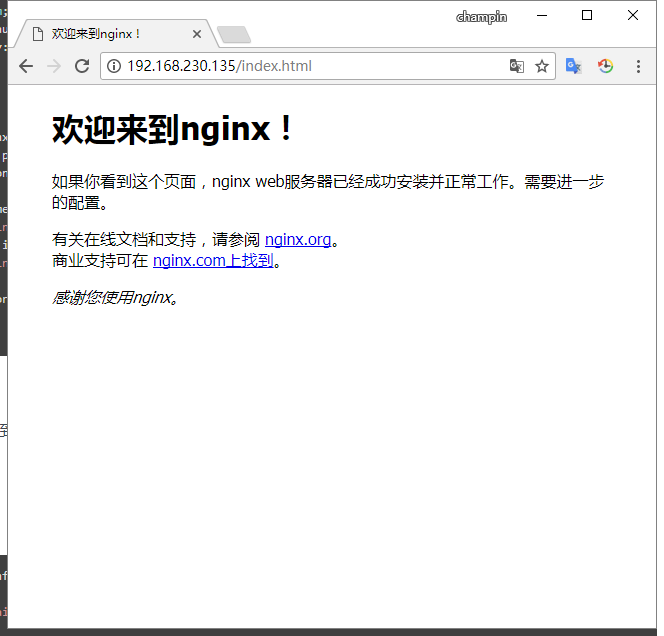
检测PHP解析
[root@cham002 conf]# vim /usr/local/nginx/html/1.php
<?php
echo "This is nginx test gage welcome!";
[root@cham002 conf]# curl localhost/1.php
This is nginx test gage welcome![root@cham002 conf]#
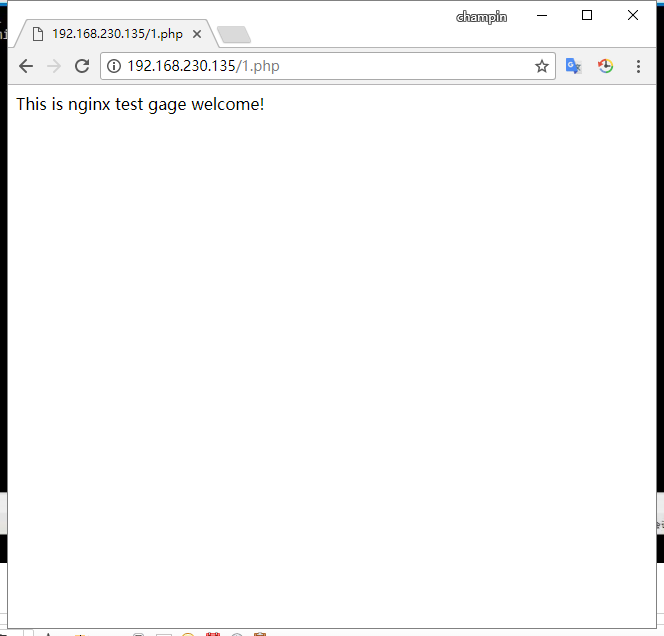
12.7 Nginx默认虚拟主机
编辑Nginx配置文件,删除原有server内容,添加如下内容:
创建虚拟主机
添加虚拟主机目录
[root@cham002 conf]# vim nginx.conf
include vhost/*.conf;
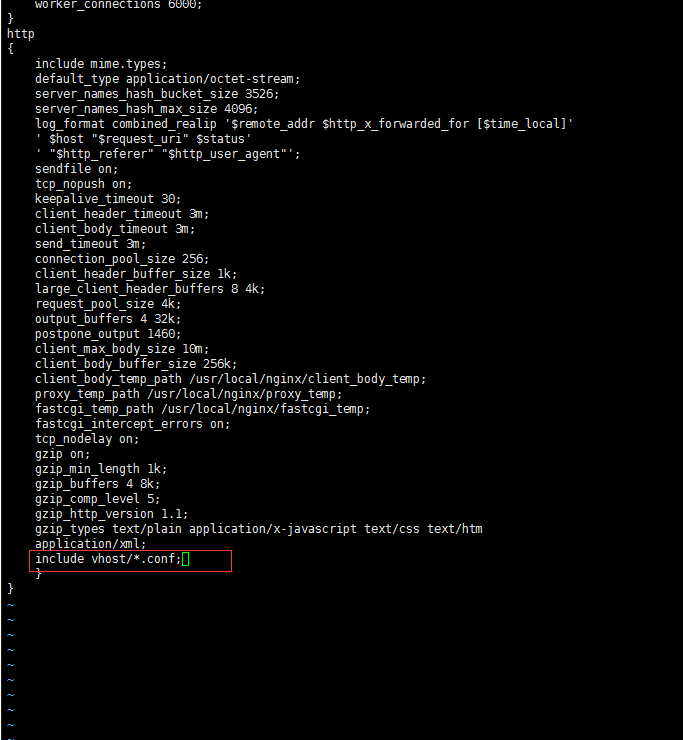
注: “nginx.conf”文件中支持“include”语法。
[root@cham002 conf]# pwd
/usr/local/nginx/conf
增加一台虚拟主机:
[root@cham002 conf]# mkdir vhost
[root@cham002 conf]# cd vhost/
[root@cham002 vhost]# ls
[root@cham002 vhost]# vim aaa.com.conf
server
{
listen 80 default_server; #有'default_server'标记的就是默认虚拟主机
server_name aaa.com;
index index.html index.htm index.php;
root /data/wwwroot/default;
}
[root@cham002 vhost]# mkdir /data/wwwroot/default 创建配置文件中指定的root目录:
[root@cham002 vhost]# cd /data/wwwroot/default/ 为虚拟主机添加内容
[root@cham002 default]# ls
进入目录,添加索引页:
[root@cham002 default]# vim index.html
This is the default sete.
~
~
[root@cham002 default]# /usr/local/nginx/sbin/nginx -t
nginx: [emerg] unexpected "}" in /usr/local/nginx/conf/nginx.conf:48
nginx: configuration file /usr/local/nginx/conf/nginx.conf test failed
[root@cham002 default]# cd /usr/local/nginx/conf
[root@cham002 conf]# vim nginx.conf
多了一个}号,删掉
[root@cham002 conf]# cd -
/data/wwwroot/default
[root@cham002 default]# /usr/local/nginx/sbin/nginx -t
nginx: the configuration file /usr/local/nginx/conf/nginx.conf syntax is ok
nginx: configuration file /usr/local/nginx/conf/nginx.conf test is successful
[root@cham002 default]# /usr/local/nginx/sbin/nginx -s reload
检测
[root@cham002 default]# curl localhost
This is the default sete.
[root@cham002 default]# ls
index.html
[root@cham002 default]# curl -x127.0.0.1:80 bbb.com
This is the default sete.
[root@cham002 default]# curl -x127.0.0.1:80 aaa.com
This is the default sete.
[root@cham002 default]# curl -x127.0.0.1:80 aaa.com -I
HTTP/1.1 200 OK
Server: nginx/1.12.1
Date: Wed, 03 Jan 2018 08:19:32 GMT
Content-Type: text/html
Content-Length: 26
Last-Modified: Wed, 03 Jan 2018 08:04:37 GMT
Connection: keep-alive
ETag: "5a4c8e95-1a"
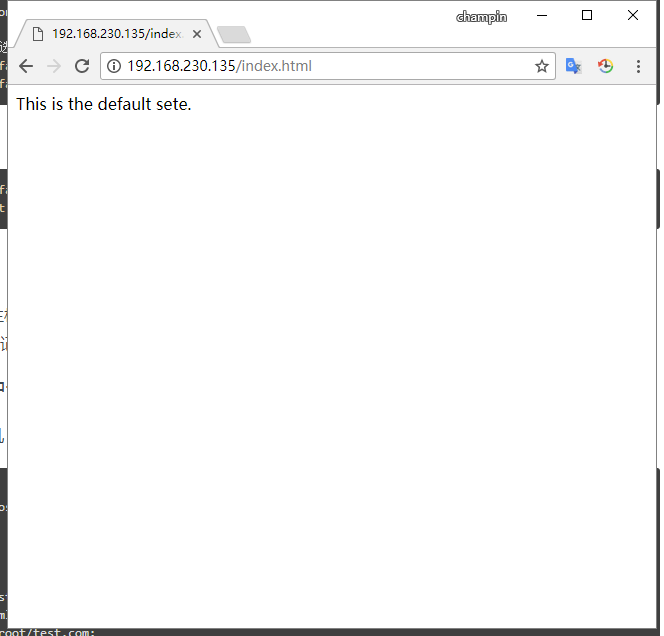
12.8 Nginx用户认证
创建一台虚拟主机:
[root@cham002 /]# cd /usr/local/nginx/conf
[root@cham002 conf]# ls
fastcgi.conf koi-utf nginx.conf scgi_params.default win-utf
fastcgi.conf.default koi-win nginx.conf.1 uwsgi_params
fastcgi_params mime.types nginx.conf.default uwsgi_params.default
fastcgi_params.default mime.types.default scgi_params vhost
[root@cham002 conf]# cd vhost
[root@cham002 vhost]# ls
aaa.com.conf
[root@cham002 vhost]# vim test.com.conf
server
{
listen 80;
server_name test.com;
index index.html index.htm index.php;
root /data/wwwroot/test.com;
location /
#指定设置用户认证的目录
{
auth_basic "Auth";
#指定用户名
auth_basic_user_file /usr/local/nginx/conf/htpasswd;
} #指定用户的密码文件
}
说明: 上述“location”中的内容即为设定用户认证。在此是为整个站点设定的用户认证,如果只是为某个目录设置用户认证,在location所在行进行编辑就好,如:location /admin 目录。也可以对某种请求(即对一个普通文件)设定用户认证,如location ~ admin.php()使用 ~ 进行匹配)。
创建密码文件
在此需要使用Apache的/usr/local/apache/bin/htpasswd命令,如果机器中已经有Apache,可以直接使用,如果没有,需要使用yum安装httpd命令:yum install -y httpd
[root@cham002 vhost]# yum install -y httpd ^C
[root@cham002 vhost]# /usr/local/apache2.4/bin/htpasswd -c /usr/local/nginx/conf/htpasswd cham
New password:
Re-type new password:
Adding password for user cham
[root@cham002 vhost]# cat /usr/local/nginx/conf/htpasswd
cham:$apr1$9zJyJls9$TPi18h9GEZhXeQSV.
第2次就不需要-c如果用会重置
[root@cham002 vhost]# /usr/local/apache2.4/bin/htpasswd /usr/local/nginx/conf/htpasswd cham1
New password:
Re-type new password:
Adding password for user cham1
[root@cham002 vhost]# cat /usr/local/nginx/conf/htpasswd
cham:$apr1$9zJyJls9$TPi18h9GEZhXeQSV.Q.8j0
cham1:$apr1$7OS/n2CY$BZxcBAS3lh6f2l8LdhOez0
[root@cham002 vhost]#
重新加载检测
[root@cham002 vhost]# /usr/local/nginx/sbin/nginx -t
nginx: the configuration file /usr/local/nginx/conf/nginx.conf syntax is ok
nginx: configuration file /usr/local/nginx/conf/nginx.conf test is successful
[root@cham002 vhost]# /usr/local/nginx/sbin/nginx -s reload
说明: 使用reload而不使用restart的好处是能避免因配置文件中存在错误而无法正常启动!reload不会破坏原有运行环境。
[root@cham002 vhost]# curl -x127.0.0.1:80 test.com
<html>
<head><title>401 Authorization Required</title></head>
<body bgcolor="white">
<center><h1>401 Authorization Required</h1></center>
<hr><center>nginx/1.12.1</center>
</body>
</html>
[root@cham002 vhost]# curl -u cham:123456 -x127.0.0.1:80 test.com
<html>
<head><title>404 Not Found</title></head>
<body bgcolor="white">
<center><h1>404 Not Found</h1></center>
<hr><center>nginx/1.12.1</center>
</body>
</html>
[root@cham002 vhost]# mkdir /data/wwwroot/test.com
[root@cham002 vhost]# echo "test.com" > /data/wwwroot/test.com/index.html
[root@cham002 vhost]# curl -u cham:123456 -x127.0.0.1:80 test.com
test.com
注: 如果不指定用户名和密码,会报错401(需要用户认证);如果为创建虚拟主机根目录会报错404(找不到指定目录);如果指定目录中没有添加索引页(.html或.php文件)会报错404(文件存在错误)。
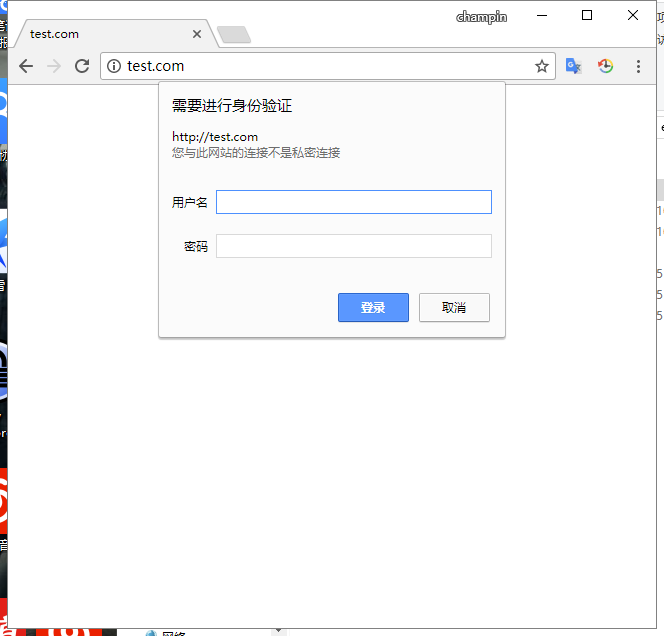
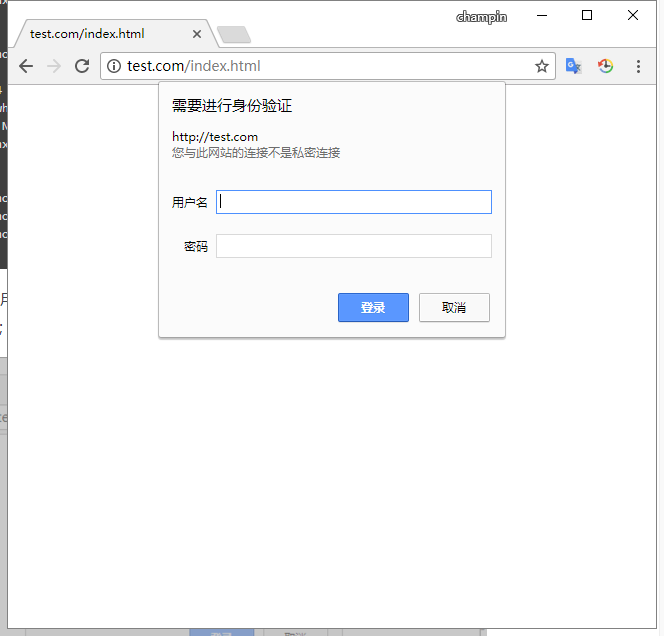
还有一种针对目录的
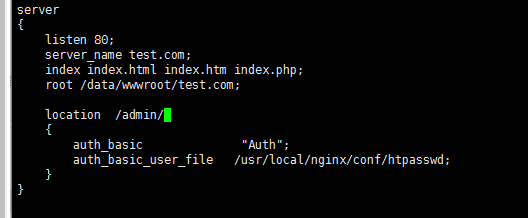
[root@cham002 vhost]# /usr/local/nginx/sbin/nginx -t
nginx: the configuration file /usr/local/nginx/conf/nginx.conf syntax is ok
nginx: configuration file /usr/local/nginx/conf/nginx.conf test is successful
[root@cham002 vhost]# /usr/local/nginx/sbin/nginx -s reload
[root@cham002 vhost]# mkdir /data/wwwroot/test.com/admin
[root@cham002 vhost]# echo "hello.com admin dir" > /data/wwwroot/test.com/admin/index.html
测试
[root@cham002 vhost]# curl -x127.0.0.1:80 test.com/admin/
<html>
<head><title>401 Authorization Required</title></head>
<body bgcolor="white">
<center><h1>401 Authorization Required</h1></center>
<hr><center>nginx/1.12.1</center>
</body>
</html>
[root@cham002 vhost]# curl -u cham:123456 -x127.0.0.1:80 test.com/admin/
hello.com admin dir
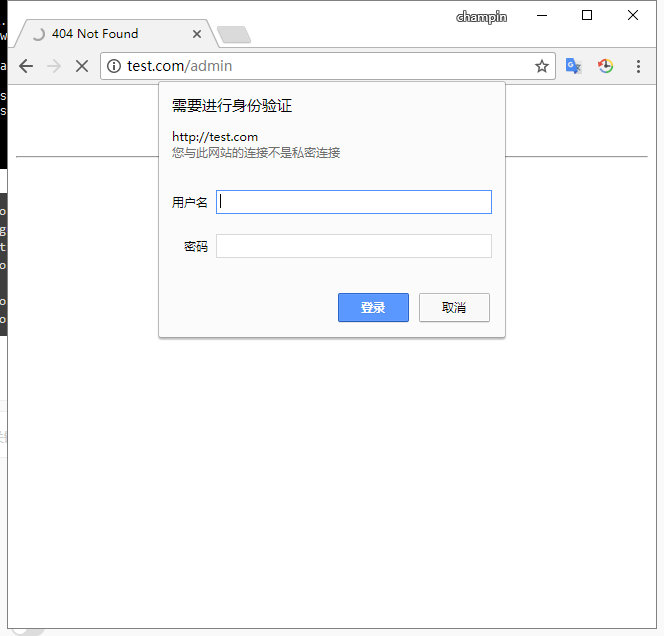
这是针对url的(匹配admin.php)的时候需要账号密码
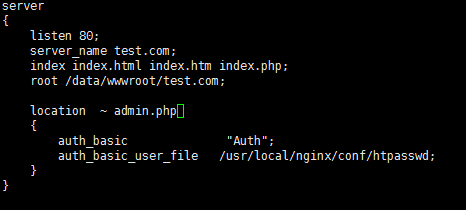
[root@cham002 vhost]# /usr/local/nginx/sbin/nginx -t
nginx: the configuration file /usr/local/nginx/conf/nginx.conf syntax is ok
nginx: configuration file /usr/local/nginx/conf/nginx.conf test is successful
[root@cham002 vhost]# /usr/local/nginx/sbin/nginx -s reload
测试
[root@cham002 vhost]# curl -u cham:123456 -x127.0.0.1:80 test.com/admin/
hello.com admin dir
[root@cham002 vhost]# curl -x127.0.0.1:80 test.com/admin/
hello.com admin dir
[root@cham002 vhost]# curl -x127.0.0.1:80 test.com/admin.php
<html>
<head><title>401 Authorization Required</title></head>
<body bgcolor="white">
<center><h1>401 Authorization Required</h1></center>
<hr><center>nginx/1.12.1</center>
</body>
</html>
[root@cham002 vhost]# vim /data/wwwroot/test.com/admin/admin.php
[root@cham002 vhost]# cat !$
cat /data/wwwroot/test.com/admin/admin.php
<?php
echo "hello.com admin.php.";
?>
[root@cham002 vhost]# /usr/local/nginx/sbin/nginx -t
nginx: the configuration file /usr/local/nginx/conf/nginx.conf syntax is ok
nginx: configuration file /usr/local/nginx/conf/nginx.conf test is successful
[root@cham002 vhost]# /usr/local/nginx/sbin/nginx -s reload
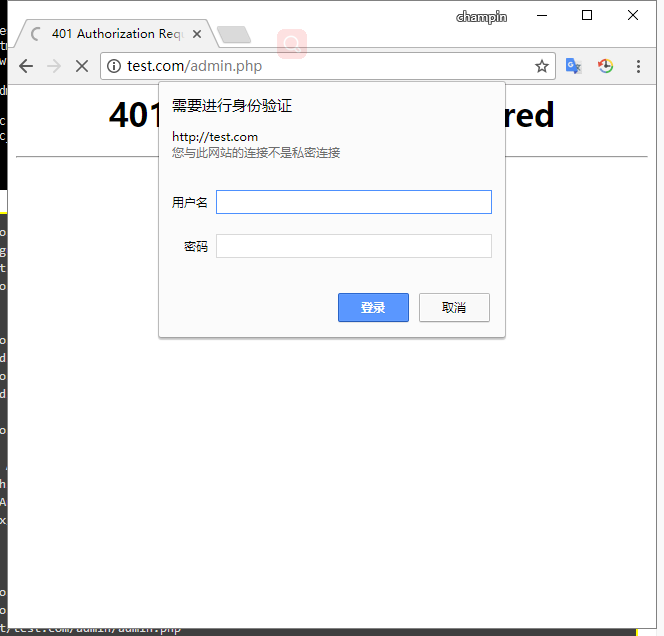
12.9 Nginx域名重定向
编辑虚拟主机配置文件:
[root@cham002 vhost]# vim test.com.conf
server
{
listen 80;
server_name test.com test2.com test3.com;
#为一个IP配置多个域名,此时权重会改变,所以需要使用户访问其他域名时全部跳转到第一个域名
index index.html index.htm index.php;
root /data/wwwroot/test.com;
if ($host != 'test.com' ) {
rewrite ^/(.*)$ http://test.com/$1 permanent;
} #使用rewrite模块
}
:wq
[root@cham002 vhost]# /usr/local/nginx/sbin/nginx -t
nginx: the configuration file /usr/local/nginx/conf/nginx.conf syntax is ok
nginx: configuration file /usr/local/nginx/conf/nginx.conf test is successful
[root@cham002 vhost]# /usr/local/nginx/sbin/nginx -s reload
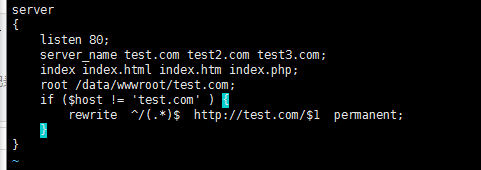
测试
[root@cham002 vhost]# curl -x127.0.0.1:80 test2.com/index.html -I
HTTP/1.1 301 Moved Permanently
Server: nginx/1.12.1
Date: Wed, 03 Jan 2018 09:19:05 GMT
Content-Type: text/html
Content-Length: 185
Connection: keep-alive
Location: http://test.com/index.html
[root@cham002 vhost]# curl -x127.0.0.1:80 test2.com/index.html/dfdsfdsfdsf -I
HTTP/1.1 301 Moved Permanently
Server: nginx/1.12.1
Date: Wed, 03 Jan 2018 09:19:44 GMT
Content-Type: text/html
Content-Length: 185
Connection: keep-alive
Location: http://test.com/index.html/dfdsfdsfdsf
[root@cham002 vhost]# curl -x127.0.0.1:80 test4.com/index.html/dfdsfdsfdsf -I
HTTP/1.1 404 Not Found
Server: nginx/1.12.1
Date: Wed, 03 Jan 2018 09:21:01 GMT
Content-Type: text/html
Content-Length: 169
Connection: keep-alive
即,301:永久域名跳转,跳转后的地址为:Location: http://test.com/。
转:扩展:Nginx配置文件详解
#定义Nginx运行的用户和用户组
user www www;
#nginx进程数,建议设置为等于CPU总核心数。
worker_processes 8;
#全局错误日志定义类型,[ debug | info | notice | warn | error | crit ]
error_log /var/log/nginx/error.log info;
#进程文件
pid /var/run/nginx.pid;
#一个nginx进程打开的最多文件描述符数目,理论值应该是最多打开文件数(系统的值ulimit -n)与nginx进程数相除,但是nginx分配请求并不均匀,所以建议与ulimit -n的值保持一致。
worker_rlimit_nofile 65535;
#工作模式与连接数上限
events
{
#参考事件模型,use [ kqueue | rtsig | epoll | /dev/poll | select | poll ]; epoll模型是Linux 2.6以上版本内核中的高性能网络I/O模型,如果跑在FreeBSD上面,就用kqueue模型。
use epoll;
#单个进程最大连接数(最大连接数=连接数*进程数)
worker_connections 65535;
}
#设定http服务器
http
{
include mime.types; #文件扩展名与文件类型映射表
default_type application/octet-stream; #默认文件类型
#charset utf-8; #默认编码
server_names_hash_bucket_size 128; #服务器名字的hash表大小
client_header_buffer_size 32k; #上传文件大小限制
large_client_header_buffers 4 64k; #设定请求缓
client_max_body_size 8m; #设定请求缓
sendfile on; #开启高效文件传输模式,sendfile指令指定nginx是否调用sendfile函数来输出文件,对于普通应用设为 on,如果用来进行下载等应用磁盘IO重负载应用,可设置为off,以平衡磁盘与网络I/O处理速度,降低系统的负载。注意:如果图片显示不正常把这个改成off。
autoindex on; #开启目录列表访问,合适下载服务器,默认关闭。
tcp_nopush on; #防止网络阻塞
tcp_nodelay on; #防止网络阻塞
keepalive_timeout 120; #长连接超时时间,单位是秒
#FastCGI相关参数是为了改善网站的性能:减少资源占用,提高访问速度。下面参数看字面意思都能理解。
fastcgi_connect_timeout 300;
fastcgi_send_timeout 300;
fastcgi_read_timeout 300;
fastcgi_buffer_size 64k;
fastcgi_buffers 4 64k;
fastcgi_busy_buffers_size 128k;
fastcgi_temp_file_write_size 128k;
#gzip模块设置
gzip on; #开启gzip压缩输出
gzip_min_length 1k; #最小压缩文件大小
gzip_buffers 4 16k; #压缩缓冲区
gzip_http_version 1.0; #压缩版本(默认1.1,前端如果是squid2.5请使用1.0)
gzip_comp_level 2; #压缩等级
gzip_types text/plain application/x-javascript text/css application/xml;
#压缩类型,默认就已经包含text/html,所以下面就不用再写了,写上去也不会有问题,但是会有一个warn。
gzip_vary on;
#limit_zone crawler $binary_remote_addr 10m; #开启限制IP连接数的时候需要使用
upstream blog.ha97.com {
#upstream的负载均衡,weight是权重,可以根据机器配置定义权重。weigth参数表示权值,权值越高被分配到的几率越大。
server 192.168.80.121:80 weight=3;
server 192.168.80.122:80 weight=2;
server 192.168.80.123:80 weight=3;
}
#虚拟主机的配置
server
{
#监听端口
listen 80;
#域名可以有多个,用空格隔开
server_name www.ha97.com ha97.com;
index index.html index.htm index.php;
root /data/www/ha97;
location ~ .*\.(php|php5)?$
{
fastcgi_pass 127.0.0.1:9000;
fastcgi_index index.php;
include fastcgi.conf;
}
#图片缓存时间设置
location ~ .*\.(gif|jpg|jpeg|png|bmp|swf)$
{
expires 10d;
}
#JS和CSS缓存时间设置
location ~ .*\.(js|css)?$
{
expires 1h;
}
#日志格式设定
log_format access '$remote_addr - $remote_user [$time_local] "$request" '
'$status $body_bytes_sent "$http_referer" '
'"$http_user_agent" $http_x_forwarded_for';
#定义本虚拟主机的访问日志
access_log /var/log/nginx/ha97access.log access;
#对 "/" 启用反向代理
location / {
proxy_pass http://127.0.0.1:88;
proxy_redirect off;
proxy_set_header X-Real-IP $remote_addr;
#后端的Web服务器可以通过X-Forwarded-For获取用户真实IP
proxy_set_header X-Forwarded-For $proxy_add_x_forwarded_for;
#以下是一些反向代理的配置,可选。
proxy_set_header Host $host;
client_max_body_size 10m; #允许客户端请求的最大单文件字节数
client_body_buffer_size 128k; #缓冲区代理缓冲用户端请求的最大字节数,
proxy_connect_timeout 90; #nginx跟后端服务器连接超时时间(代理连接超时)
proxy_send_timeout 90; #后端服务器数据回传时间(代理发送超时)
proxy_read_timeout 90; #连接成功后,后端服务器响应时间(代理接收超时)
proxy_buffer_size 4k; #设置代理服务器(nginx)保存用户头信息的缓冲区大小
proxy_buffers 4 32k; #proxy_buffers缓冲区,网页平均在32k以下的设置
proxy_busy_buffers_size 64k; #高负荷下缓冲大小(proxy_buffers*2)
proxy_temp_file_write_size 64k;
#设定缓存文件夹大小,大于这个值,将从upstream服务器传
}
#设定查看Nginx状态的地址
location /NginxStatus {
stub_status on;
access_log on;
auth_basic "NginxStatus";
auth_basic_user_file conf/htpasswd;
#htpasswd文件的内容可以用apache提供的htpasswd工具来产生。
}
#本地动静分离反向代理配置
#所有jsp的页面均交由tomcat或resin处理
location ~ .(jsp|jspx|do)?$ {
proxy_set_header Host $host;
proxy_set_header X-Real-IP $remote_addr;
proxy_set_header X-Forwarded-For $proxy_add_x_forwarded_for;
proxy_pass http://127.0.0.1:8080;
}
#所有静态文件由nginx直接读取不经过tomcat或resin
location ~ .*.(htm|html|gif|jpg|jpeg|png|bmp|swf|ioc|rar|zip|txt|flv|mid|doc|ppt|pdf|xls|mp3|wma)$
{ expires 15d; }
location ~ .*.(js|css)?$
{ expires 1h; }
}
}














