一、k8s集群
1、k8s整体架构图
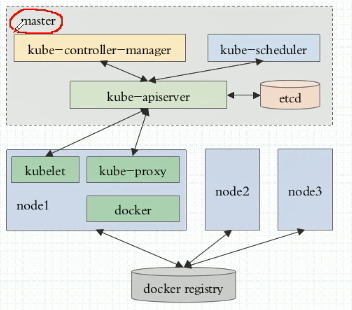
2、k8s网络架构图
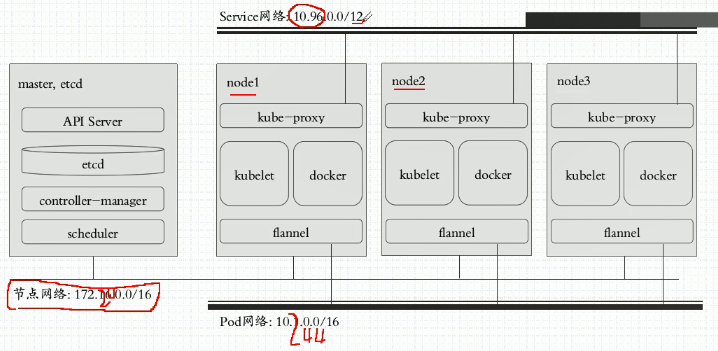
二、基于kubeadm安装k8s步骤
1、master,nodes:安装kubelet,kubeadm,docker
2、master: kubeadm init
3、各nodes: kubeadm join
4、k8s有两种部署方案
a、采用传统的方式来部署k8s自身,让k8s自己的相关组件统统运行为系统级的守护进程,这包括master节点上的四个组件以及每个node节点上的三个组件都运行为系统级的守护进程,但是这个每一步都需要我们自己解决,包括做证书等等,非常繁琐而复杂。
b、通过ansible 的 playbook。
c、通过kubeadm部署,将所有组件都部署在pod中(这些pod为静态pod)。只需要按照kubelet和docker以及flannel即可。
三、部署k8s
1、目前为止k8s官方对docker的支持只到17.03
2、节点规划
master节点:192.168.10.10
node1节点: 192.168.10.11
node2节点: 192.168.10.12
k8s版本:1.11
3、在各节点中添加host并配置master 免密登陆
[root@localhost ~]# ssh-keygen #获取节点公钥
Generating public/private rsa key pair.
Enter file in which to save the key (/root/.ssh/id_rsa):
Created directory '/root/.ssh'.
Enter passphrase (empty for no passphrase):
Enter same passphrase again:
Your identification has been saved in /root/.ssh/id_rsa.
Your public key has been saved in /root/.ssh/id_rsa.pub.
The key fingerprint is:
SHA256:1Ww6zH+E56Kmb2/+2tGguLm+a0dJtyEA+alJcoapTIE root@localhost.localdomain
The key's randomart image is:
+---[RSA 2048]----+
| . .o |
| E . . .o |
| . o ..o+ |
| . + ++ooo.o |
| o . =So=..++o |
| o o +o=.o |
| ..+ + .|
| ++o+ . |
| .BXO+oo |
+----[SHA256]-----+
[root@localhost ~]# sed -i '35a StrictHostKeyChecking no' /etc/ssh/ssh_config #取消登陆提示
#下发公钥,若无sshpass命令 使用yum 安装即可
[root@localhost ~]# sshpass -p 123456 ssh-copy-id -i /root/.ssh/id_rsa.pub 192.168.10.11
/usr/bin/ssh-copy-id: INFO: Source of key(s) to be installed: "/root/.ssh/id_rsa.pub"
/usr/bin/ssh-copy-id: INFO: attempting to log in with the new key(s), to filter out any that are already installed
/usr/bin/ssh-copy-id: INFO: 1 key(s) remain to be installed -- if you are prompted now it is to install the new keys
Number of key(s) added: 1
Now try logging into the machine, with: "ssh '192.168.10.11'"
and check to make sure that only the key(s) you wanted were added.
[root@localhost ~]# sshpass -p 123456 ssh-copy-id -i /root/.ssh/id_rsa.pub 192.168.10.12
/usr/bin/ssh-copy-id: INFO: Source of key(s) to be installed: "/root/.ssh/id_rsa.pub"
/usr/bin/ssh-copy-id: INFO: attempting to log in with the new key(s), to filter out any that are already installed
/usr/bin/ssh-copy-id: INFO: 1 key(s) remain to be installed -- if you are prompted now it is to install the new keys
Number of key(s) added: 1
Now try logging into the machine, with: "ssh '192.168.10.12'"
and check to make sure that only the key(s) you wanted were added.
[root@localhost ~]# ssh 192.168.10.11
Last login: Wed May 8 18:11:06 2019 from 192.168.10.1
[root@localhost ~]# exit
logout
Connection to 192.168.10.11 closed.
4、所有节点做时间同步并(关闭firewalld和禁用开机启动)
在xshell 窗口上打开所有会话
[root@localhost ~]# date -s "2019/5/8 10:39:00" #修改时间
Wed May 8 10:39:00 CST 2019
[root@localhost ~]# hwclock -w #写入硬件
5、各节点设置docker阿里云源
[root@localhost ~]# cd /etc/yum.repos.d/
[root@localhost yum.repos.d]# wget https://mirrors.aliyun.com/docker-ce/linux/centos/docker-ce.repo
--2019-05-08 10:59:56-- https://mirrors.aliyun.com/docker-ce/linux/centos/docker-ce.repo
Resolving mirrors.aliyun.com (mirrors.aliyun.com)... 118.112.14.225, 118.112.14.10, 118.112.14.8, ...
Connecting to mirrors.aliyun.com (mirrors.aliyun.com)|118.112.14.225|:443... connected.
HTTP request sent, awaiting response... 200 OK
Length: 2640 (2.6K) [application/octet-stream]
Saving to: ‘docker-ce.repo’
100%[===================================================================================================================================================>] 2,640 --.-K/s in 0s
2019-05-08 10:59:57 (349 MB/s) - ‘docker-ce.repo’ saved [2640/2640]
6、各节点设置k8s 阿里云源
[root@localhost yum.repos.d]# cat > /etc/yum.repos.d/kubernetes.repo <<EOF
> [kubernetes]
> name=Kubernetes Repo
> baseurl=https://mirrors.aliyun.com/kubernetes/yum/repos/kubernetes-el7-x86_64/
> gpgcheck=0
> gpgkey=https://mirrors.aliyun.com/kubernetes/yum/doc/yum-key.gpg
> enabled=1
> EOF
#导入yum-key和package-key
[root@localhost ~]# wget https://mirrors.aliyun.com/kubernetes/yum/doc/yum-key.gpg
--2019-05-08 11:30:12-- https://mirrors.aliyun.com/kubernetes/yum/doc/yum-key.gpg
Resolving mirrors.aliyun.com (mirrors.aliyun.com)... 118.112.14.11, 118.112.14.224, 118.112.14.10, ...
Connecting to mirrors.aliyun.com (mirrors.aliyun.com)|118.112.14.11|:443... connected.
HTTP request sent, awaiting response... 200 OK
Length: 1885 (1.8K) [application/octet-stream]
Saving to: ‘yum-key.gpg’
100%[===================================================================================================================================================>] 1,885 --.-K/s in 0s
2019-05-08 11:30:12 (13.7 MB/s) - ‘yum-key.gpg’ saved [1885/1885]
[root@localhost ~]# rpm --import yum-key.gpg
[root@localhost ~]# wget https://mirrors.aliyun.com/kubernetes/yum/doc/rpm-package-key.gpg
--2019-05-08 11:31:54-- https://mirrors.aliyun.com/kubernetes/yum/doc/rpm-package-key.gpg
Resolving mirrors.aliyun.com (mirrors.aliyun.com)... 118.112.14.7, 118.112.14.224, 118.112.14.225, ...
Connecting to mirrors.aliyun.com (mirrors.aliyun.com)|118.112.14.7|:443... connected.
HTTP request sent, awaiting response... 200 OK
Length: 975 [application/octet-stream]
Saving to: ‘rpm-package-key.gpg’
100%[===================================================================================================================================================>] 975 --.-K/s in 0s
2019-05-08 11:31:54 (146 MB/s) - ‘rpm-package-key.gpg’ saved [975/975]
[root@localhost ~]# rpm --import rpm-package-key.gpg
7、各节点开始安装
[root@localhost /]# yum install -y docker-ce-18.06.0.ce-3.el7 kubelet-1.11.1 kubeadm-1.11.1 kubectl-1.11.1 kubernetes-cni-0.6.0-0.x86_64 #若要安装其它版本docker则直接写docker-ce-version即可
8、启动docker,docker会自动到仓库加载相应镜像,但是由于涉及到FQ,因此需要将相关镜像先导入到本地才行。不过我们现在可以借用别人提供的代理路径进行下载。加载完后需要将其注释掉然后继续使用国内的相应仓库进行镜像加载。
编辑 /usr/lib/systemd/system/docker.service文件,在[Service]下面添加如下内容:
Environment="HTTPS_PROXY=http://192.168.10.1:1080" #这是本地代理端口
Environment="HTTP_PROXY=http://192.168.10.1:1080" #这是本地代理端口
Environment="NO_PROXY=127.0.0.0/8,192.168.10.0/24"
[root@localhost ~]# systemctl daemon-reload
[root@localhost ~]# systemctl restart docker
[root@localhost ~]# docker info
Containers: 0
Running: 0
Paused: 0
Stopped: 0
Images: 0
Server Version: 18.09.6
Storage Driver: overlay2
Backing Filesystem: xfs
Supports d_type: true
Native Overlay Diff: true
Logging Driver: json-file
Cgroup Driver: cgroupfs
Plugins:
Volume: local
Network: bridge host macvlan null overlay
Log: awslogs fluentd gcplogs gelf journald json-file local logentries splunk syslog
Swarm: inactive
Runtimes: runc
Default Runtime: runc
Init Binary: docker-init
containerd version: bb71b10fd8f58240ca47fbb579b9d1028eea7c84
runc version: 2b18fe1d885ee5083ef9f0838fee39b62d653e30
init version: fec3683
Security Options:
seccomp
Profile: default
Kernel Version: 3.10.0-693.el7.x86_64
Operating System: CentOS Linux 7 (Core)
OSType: linux
Architecture: x86_64
CPUs: 4
Total Memory: 1.781GiB
Name: k8smaster
ID: RW6C:KASL:OFHE:QOAY:ZUIY:UYCF:KYA7:ACRY:7MDT:WIPV:2G4R:FV3H
Docker Root Dir: /var/lib/docker
Debug Mode (client): false
Debug Mode (server): false
HTTPS Proxy: http://www.ik8s.io:10080
No Proxy: 127.0.0.0/8,172.20.0.0/16
Registry: https://index.docker.io/v1/
Labels:
Experimental: false
Insecure Registries:
127.0.0.0/8
Live Restore Enabled: false
Product License: Community Engine
9、所有节点设置kubelet开机自启动(暂时不要启动,启动会失败),并且设置docker开机启动
[root@localhost ~]# rpm -ql kubelet
/etc/kubernetes/manifests #清单目录
/etc/sysconfig/kubelet #配置文件
/usr/bin/kubelet #主程序
/usr/lib/systemd/system/kubelet.service 开机启动文件
[root@localhost ~]# cat /etc/sysconfig/kubelet
KUBELET_EXTRA_ARGS= #早期的k8s要求不能开swap,否则无法安装也无法启动,但是现在可以忽略这个警告,就是在这个参数中设置。
[root@localhost ~]# systemctl enable kubelet.service
Created symlink from /etc/systemd/system/multi-user.target.wants/kubelet.service to /usr/lib/systemd/system/kubelet.service.
[root@localhost ~]# systemctl enable docker.service
Created symlink from /etc/systemd/system/multi-user.target.wants/docker.service to /usr/lib/systemd/system/docker.service.
10、初始化k8s集群master节点
[root@localhost ~]# cat /etc/sysconfig/kubelet
KUBELET_EXTRA_ARGS="--fail-swap-on=false"
[root@k8smaster ~]# kubeadm init --kubernetes-version=v1.11.1 --pod-network-cidr=10.244.0.0/16 --service-cidr=10.96.0.0/12 --ignore-preflight-errors=Swap
[init] using Kubernetes version: v1.11.1
[preflight] running pre-flight checks
[WARNING Swap]: running with swap on is not supported. Please disable swap
I0508 17:57:18.226228 49485 kernel_validator.go:81] Validating kernel version
I0508 17:57:18.226357 49485 kernel_validator.go:96] Validating kernel config
[WARNING SystemVerification]: docker version is greater than the most recently validated version. Docker version: 18.06.0-ce. Max validated version: 17.03
[preflight/images] Pulling images required for setting up a Kubernetes cluster
[preflight/images] This might take a minute or two, depending on the speed of your internet connection
[preflight/images] You can also perform this action in beforehand using 'kubeadm config images pull'
[kubelet] Writing kubelet environment file with flags to file "/var/lib/kubelet/kubeadm-flags.env"
[kubelet] Writing kubelet configuration to file "/var/lib/kubelet/config.yaml"
[preflight] Activating the kubelet service
[certificates] Generated ca certificate and key.
[certificates] Generated apiserver certificate and key.
[certificates] apiserver serving cert is signed for DNS names [k8smaster kubernetes kubernetes.default kubernetes.default.svc kubernetes.default.svc.cluster.local] and IPs [10.96.0.1 192.16
8.10.10][certificates] Generated apiserver-kubelet-client certificate and key.
[certificates] Generated sa key and public key.
[certificates] Generated front-proxy-ca certificate and key.
[certificates] Generated front-proxy-client certificate and key.
[certificates] Generated etcd/ca certificate and key.
[certificates] Generated etcd/server certificate and key.
[certificates] etcd/server serving cert is signed for DNS names [k8smaster localhost] and IPs [127.0.0.1 ::1]
[certificates] Generated etcd/peer certificate and key.
[certificates] etcd/peer serving cert is signed for DNS names [k8smaster localhost] and IPs [192.168.10.10 127.0.0.1 ::1]
[certificates] Generated etcd/healthcheck-client certificate and key.
[certificates] Generated apiserver-etcd-client certificate and key.
[certificates] valid certificates and keys now exist in "/etc/kubernetes/pki"
[kubeconfig] Wrote KubeConfig file to disk: "/etc/kubernetes/admin.conf"
[kubeconfig] Wrote KubeConfig file to disk: "/etc/kubernetes/kubelet.conf"
[kubeconfig] Wrote KubeConfig file to disk: "/etc/kubernetes/controller-manager.conf"
[kubeconfig] Wrote KubeConfig file to disk: "/etc/kubernetes/scheduler.conf"
[controlplane] wrote Static Pod manifest for component kube-apiserver to "/etc/kubernetes/manifests/kube-apiserver.yaml"
[controlplane] wrote Static Pod manifest for component kube-controller-manager to "/etc/kubernetes/manifests/kube-controller-manager.yaml"
[controlplane] wrote Static Pod manifest for component kube-scheduler to "/etc/kubernetes/manifests/kube-scheduler.yaml"
[etcd] Wrote Static Pod manifest for a local etcd instance to "/etc/kubernetes/manifests/etcd.yaml"
[init] waiting for the kubelet to boot up the control plane as Static Pods from directory "/etc/kubernetes/manifests"
[init] this might take a minute or longer if the control plane images have to be pulled
[apiclient] All control plane components are healthy after 45.011749 seconds
[uploadconfig] storing the configuration used in ConfigMap "kubeadm-config" in the "kube-system" Namespace
[kubelet] Creating a ConfigMap "kubelet-config-1.11" in namespace kube-system with the configuration for the kubelets in the cluster
[markmaster] Marking the node k8smaster as master by adding the label "node-role.kubernetes.io/master=''"
[markmaster] Marking the node k8smaster as master by adding the taints [node-role.kubernetes.io/master:NoSchedule]
[patchnode] Uploading the CRI Socket information "/var/run/dockershim.sock" to the Node API object "k8smaster" as an annotation
[bootstraptoken] using token: fgtp9x.z8gzf2coiouxzr1e
[bootstraptoken] configured RBAC rules to allow Node Bootstrap tokens to post CSRs in order for nodes to get long term certificate credentials
[bootstraptoken] configured RBAC rules to allow the csrapprover controller automatically approve CSRs from a Node Bootstrap Token
[bootstraptoken] configured RBAC rules to allow certificate rotation for all node client certificates in the cluster
[bootstraptoken] creating the "cluster-info" ConfigMap in the "kube-public" namespace
[addons] Applied essential addon: CoreDNS
[addons] Applied essential addon: kube-proxy
Your Kubernetes master has initialized successfully!
To start using your cluster, you need to run the following as a regular user:
mkdir -p $HOME/.kube
sudo cp -i /etc/kubernetes/admin.conf $HOME/.kube/config
sudo chown $(id -u):$(id -g) $HOME/.kube/config
You should now deploy a pod network to the cluster.
Run "kubectl apply -f [podnetwork].yaml" with one of the options listed at:
https://kubernetes.io/docs/concepts/cluster-administration/addons/
You can now join any number of machines by running the following on each node
as root:
kubeadm join 192.168.10.10:6443 --token(域共享秘钥) fgtp9x.z8gzf2coiouxzr1e --discovery-token-ca-cert-hash(相关证书的哈希码) sha256:eec6e45b46868097fb6dc5c1007a4ed801f67950b5ea4949d9169fcde6d018cc #在其它节点上可以使用此命令将该节点加入该k8s集群
查看拖下来的镜像
[root@k8smaster ~]# docker images
REPOSITORY TAG IMAGE ID CREATED SIZE
k8s.gcr.io/kube-proxy-amd64 v1.11.1 d5c25579d0ff 9 months ago 97.8MB
k8s.gcr.io/kube-scheduler-amd64 v1.11.1 272b3a60cd68 9 months ago 56.8MB
k8s.gcr.io/kube-controller-manager-amd64 v1.11.1 52096ee87d0e 9 months ago 155MB
k8s.gcr.io/kube-apiserver-amd64 v1.11.1 816332bd9d11 9 months ago 187MB
k8s.gcr.io/coredns 1.1.3 b3b94275d97c 11 months ago 45.6MB
k8s.gcr.io/etcd-amd64 3.2.18 b8df3b177be2 13 months ago 219MB
k8s.gcr.io/pause 3.1 da86e6ba6ca1 16 months ago 742kB
执行初始化时提供的命令
[root@k8smaster ~]# mkdir -p $HOME/.kube
[root@k8smaster ~]# cp -i /etc/kubernetes/admin.conf $HOME/.kube/config
运行命令查看集群状态,会发现集群处于NotReady状态,因此此时还没有安装flannel
[root@k8smaster ~]# kubectl get nodes
NAME STATUS ROLES AGE VERSION
k8smaster NotReady master 15h v1.11.1
[root@k8smaster ~]# kubectl get componentstatus #获取集群组件状态信息,也可以将componentstatus简写为cs
NAME STATUS MESSAGE ERROR
controller-manager Healthy ok
scheduler Healthy ok
etcd-0 Healthy {"health": "true"}
11、在master节点上部署flannel组件
[root@k8smaster ~]# kubectl apply -f https://raw.githubusercontent.com/coreos/flannel/master/Documentation/kube-flannel.yml
podsecuritypolicy.extensions/psp.flannel.unprivileged created
clusterrole.rbac.authorization.k8s.io/flannel created
clusterrolebinding.rbac.authorization.k8s.io/flannel created
serviceaccount/flannel created
configmap/kube-flannel-cfg created
daemonset.extensions/kube-flannel-ds-amd64 created
daemonset.extensions/kube-flannel-ds-arm64 created
daemonset.extensions/kube-flannel-ds-arm created
daemonset.extensions/kube-flannel-ds-ppc64le created
daemonset.extensions/kube-flannel-ds-s390x created
等一段时间查看是否已经有flannel镜像
[root@k8smaster ~]# docker images
REPOSITORY TAG IMAGE ID CREATED SIZE
quay.io/coreos/flannel v0.11.0-amd64 ff281650a721 3 months ago 52.6MB
k8s.gcr.io/kube-proxy-amd64 v1.11.1 d5c25579d0ff 9 months ago 97.8MB
k8s.gcr.io/kube-apiserver-amd64 v1.11.1 816332bd9d11 9 months ago 187MB
k8s.gcr.io/kube-controller-manager-amd64 v1.11.1 52096ee87d0e 9 months ago 155MB
k8s.gcr.io/kube-scheduler-amd64 v1.11.1 272b3a60cd68 9 months ago 56.8MB
k8s.gcr.io/coredns 1.1.3 b3b94275d97c 11 months ago 45.6MB
k8s.gcr.io/etcd-amd64 3.2.18 b8df3b177be2 13 months ago 219MB
k8s.gcr.io/pause 3.1 da86e6ba6ca1 16 months ago 742kB
#此时查看节点状态已经正常
[root@k8smaster ~]# kubectl get nodes
NAME STATUS ROLES AGE VERSION
k8smaster Ready master 15h v1.11.1
#查看系统名称空间中的pod
[root@k8smaster ~]# kubectl get pods --all-namespaces
NAMESPACE NAME READY STATUS RESTARTS AGE
kube-system coredns-78fcdf6894-6qs64 1/1 Running 0 15h
kube-system coredns-78fcdf6894-bhzf4 1/1 Running 0 15h
kube-system etcd-k8smaster 1/1 Running 0 1m
kube-system kube-apiserver-k8smaster 1/1 Running 0 1m
kube-system kube-controller-manager-k8smaster 1/1 Running 0 1m
kube-system kube-flannel-ds-amd64-nskmt 1/1 Running 0 5m
kube-system kube-proxy-fknmj 1/1 Running 0 15h
kube-system kube-scheduler-k8smaster 1/1 Running 0 1m
#查看所有名称空间
[root@k8smaster ~]# kubectl get namespaces #也可以简写为ns
NAME STATUS AGE
default Active 15h
kube-public Active 15h
kube-system Active 15h
12、各节点配置加入master集群
执行master初始化时提醒的命令,并且再加--ignore-preflight-errors=Swap即可
[root@k8snode1 ~]# kubeadm join 192.168.10.10:6443 --token fgtp9x.z8gzf2coiouxzr1e --discovery-token-ca-cert-hash sha256:eec6e45b46868097fb6dc5c1007a4ed801f67950b5ea4949d9169fcde6d018cc --
ignore-preflight-errors=Swap[preflight] running pre-flight checks
[WARNING RequiredIPVSKernelModulesAvailable]: the IPVS proxier will not be used, because the following required kernel modules are not loaded: [ip_vs_rr ip_vs_wrr ip_vs_sh ip_vs] or
no builtin kernel ipvs support: map[ip_vs_rr:{} ip_vs_wrr:{} ip_vs_sh:{} nf_conntrack_ipv4:{} ip_vs:{}]you can solve this problem with following methods:
1. Run 'modprobe -- ' to load missing kernel modules;
2. Provide the missing builtin kernel ipvs support
[WARNING Swap]: running with swap on is not supported. Please disable swap
I0509 09:53:21.495533 43376 kernel_validator.go:81] Validating kernel version
I0509 09:53:21.495936 43376 kernel_validator.go:96] Validating kernel config
[WARNING SystemVerification]: docker version is greater than the most recently validated version. Docker version: 18.06.0-ce. Max validated version: 17.03
[discovery] Trying to connect to API Server "192.168.10.10:6443"
[discovery] Created cluster-info discovery client, requesting info from "https://192.168.10.10:6443"
[discovery] Requesting info from "https://192.168.10.10:6443" again to validate TLS against the pinned public key
[discovery] Cluster info signature and contents are valid and TLS certificate validates against pinned roots, will use API Server "192.168.10.10:6443"
[discovery] Successfully established connection with API Server "192.168.10.10:6443"
[kubelet] Downloading configuration for the kubelet from the "kubelet-config-1.11" ConfigMap in the kube-system namespace
[kubelet] Writing kubelet configuration to file "/var/lib/kubelet/config.yaml"
[kubelet] Writing kubelet environment file with flags to file "/var/lib/kubelet/kubeadm-flags.env"
[preflight] Activating the kubelet service
[tlsbootstrap] Waiting for the kubelet to perform the TLS Bootstrap...
[patchnode] Uploading the CRI Socket information "/var/run/dockershim.sock" to the Node API object "k8snode1" as an annotation
This node has joined the cluster:
* Certificate signing request was sent to master and a response
was received.
* The Kubelet was informed of the new secure connection details.
Run 'kubectl get nodes' on the master to see this node join the cluster.
加入后集群也会拉取相关镜像,等拉取镜像后启动起来后可在master节点上查看node处于ready状态
[root@k8snode1 ~]# docker images
REPOSITORY TAG IMAGE ID CREATED SIZE
quay.io/coreos/flannel v0.11.0-amd64 ff281650a721 3 months ago 52.6MB
k8s.gcr.io/kube-proxy-amd64 v1.11.1 d5c25579d0ff 9 months ago 97.8MB
k8s.gcr.io/pause 3.1 da86e6ba6ca1 16 months ago 742kB
13、查看搭建好的简单的k8s集群
[root@k8smaster ~]# kubectl get nodes -o wide
NAME STATUS ROLES AGE VERSION INTERNAL-IP EXTERNAL-IP OS-IMAGE KERNEL-VERSION CONTAINER-RUNTIME
k8smaster Ready master 16h v1.11.1 192.168.10.10 <none> CentOS Linux 7 (Core) 3.10.0-693.el7.x86_64 docker://18.6.0
k8snode1 Ready <none> 18m v1.11.1 192.168.10.11 <none> CentOS Linux 7 (Core) 3.10.0-693.el7.x86_64 docker://18.6.0
k8snode2 Ready <none> 4m v1.11.1 192.168.10.12 <none> CentOS Linux 7 (Core) 3.10.0-693.el7.x86_64 docker://18.6.0
[root@k8smaster ~]# kubectl get pods -n kube-system -o wide
NAME READY STATUS RESTARTS AGE IP NODE
coredns-78fcdf6894-6qs64 1/1 Running 0 16h 10.244.0.2 k8smaster
coredns-78fcdf6894-bhzf4 1/1 Running 0 16h 10.244.0.3 k8smaster
etcd-k8smaster 1/1 Running 0 34m 192.168.10.10 k8smaster
kube-apiserver-k8smaster 1/1 Running 0 34m 192.168.10.10 k8smaster
kube-controller-manager-k8smaster 1/1 Running 0 34m 192.168.10.10 k8smaster
kube-flannel-ds-amd64-d22fv 1/1 Running 0 4m 192.168.10.12 k8snode2
kube-flannel-ds-amd64-nskmt 1/1 Running 0 38m 192.168.10.10 k8smaster
kube-flannel-ds-amd64-q4jvr 1/1 Running 0 18m 192.168.10.11 k8snode1
kube-proxy-6858m 1/1 Running 0 4m 192.168.10.12 k8snode2
kube-proxy-6btdl 1/1 Running 0 18m 192.168.10.11 k8snode1
kube-proxy-fknmj 1/1 Running 0 16h 192.168.10.10 k8smaster
kube-scheduler-k8smaster 1/1 Running 0 34m 192.168.10.10 k8smaster
至此,k8s简单集群搭建完成。













