背景:项目运行一段时间,top显示tomcat进程内存占用较高,故基于tomcat自带jmx remote进行内存监控。本文采用tomcat8.5版本进行搭建
1、tomcat/bin/catalina.sh文件添加如下内容
CATALINA_OPTS="$CATALINA_OPTS -Dcom.sun.management.jmxremote -Djava.rmi.server.hostname=54.156.200.179 -Dcom.sun.management.jmxremote.port=7003 -Dcom.sun.management.jmxremote.rmi.port=7003 -Dcom.sun.management.jmxremote.authenticate=true -Dcom.sun.management.jmxremote.ssl=false -Dcom.sun.management.jmxremote.password.file=/workspace/config/jvmpassword.cfg -Dcom.sun.management.jmxremote.access.file=/workspace/config/jvmaccess.cfg"
参数说明:
-Dcom.sun.management.jmxremote //启动原程访问
-Djava.rmi.server.hostname=54.156.200.179 //服务器地址
-Dcom.sun.management.jmxremote.port=7003 //远程端口,必须开放该端口
-Dcom.sun.management.jmxremote.authenticate=true //是否鉴权
-Dcom.sun.management.jmxremote.ssl=false //是否ssl
-Dcom.sun.management.jmxremote.password.file=/workspace/config/jvmpassword.cfg //密码文件
-Dcom.sun.management.jmxremote.access.file=/workspace/config/jvmaccess.cfg //用户名及其权限
2、添加权限文件 jvmpassword.cfg 和jvmaccess.cfg
jvmpassword.cfg内容为(用户名,密码)
monitor a123456
controller a654321
jvmaccess.cfg内容为(用户名,控制权限)
monitor readonly
controller readwrite
3、设置jvmpassword和jvmaccess的文件权限,不然无法访问
chmod 600 jvm*
4、本地打开cmd,进入jdk/bin目录,运行 jvisualvm.exe
jvisualvm.exe
出现如下界面:
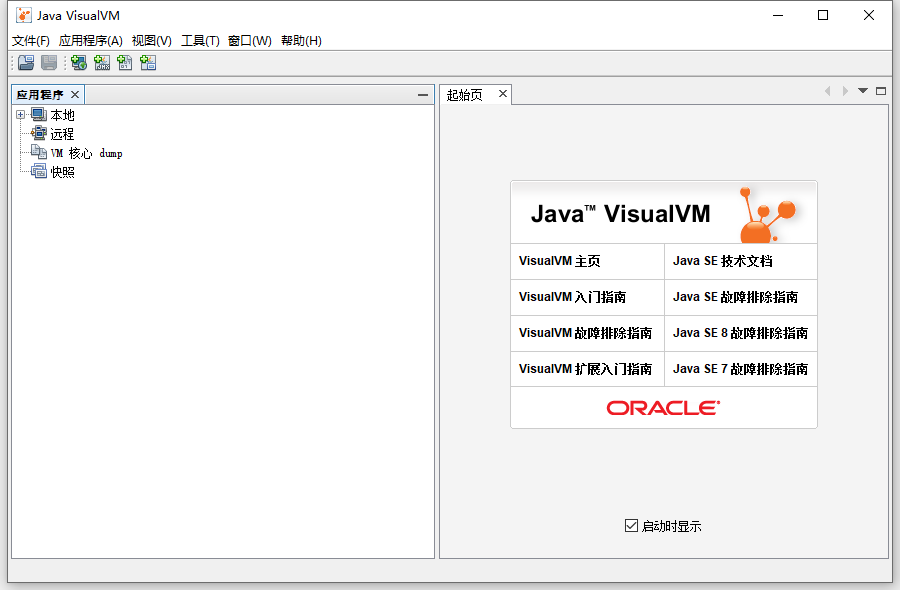
5、右键Java VisualVM左部菜单“远程”,点击“添加远程主机”,输入服务器ip:54.156.200.179,点击“确定”
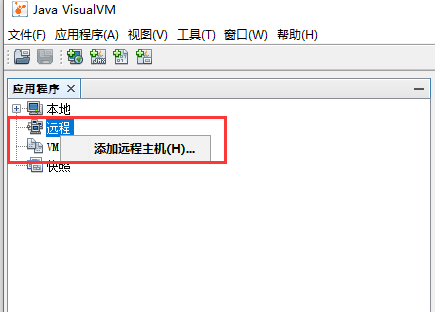
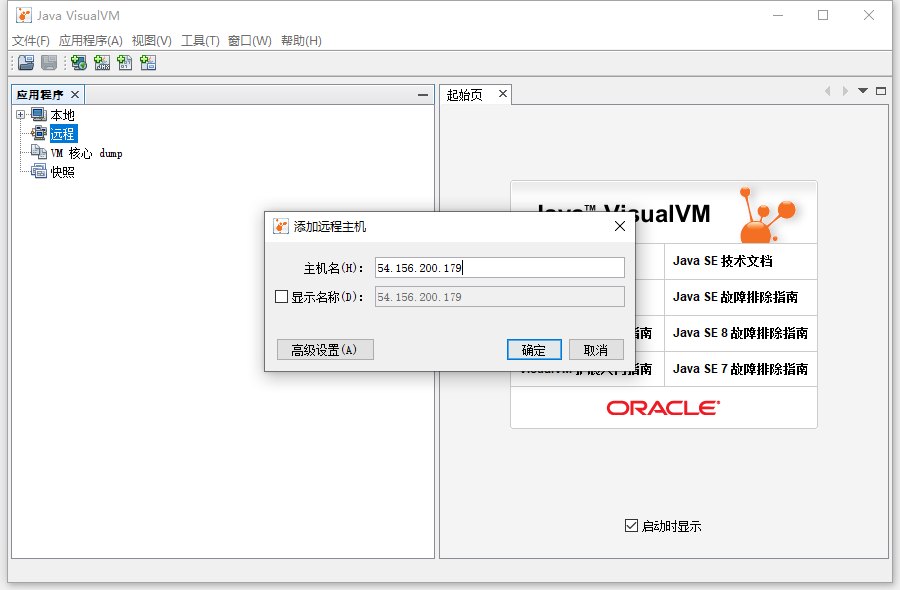
6、右键刚新建的远程主机,选择“添加JMX连接”,键入之前设置的端口、凭证用户名、密码,点击“确定”
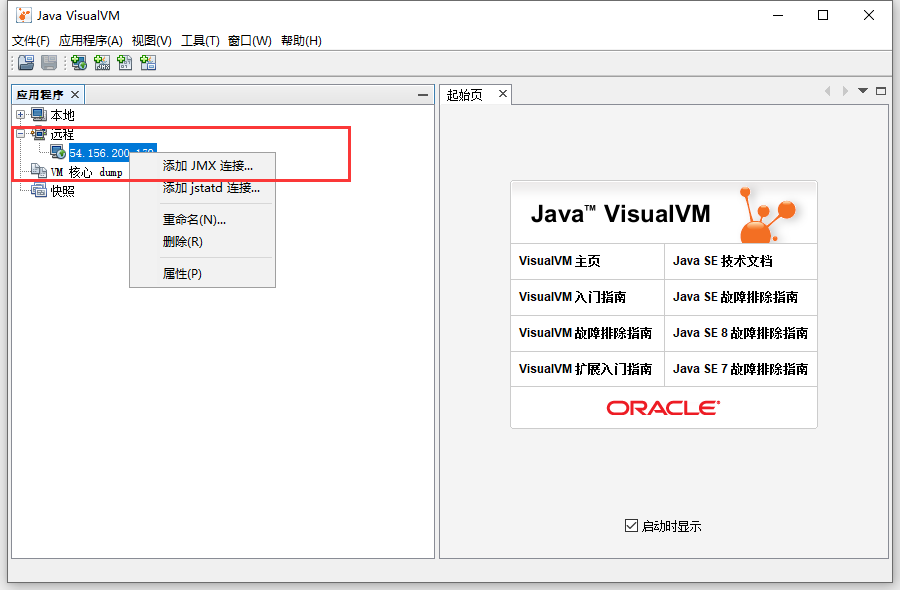
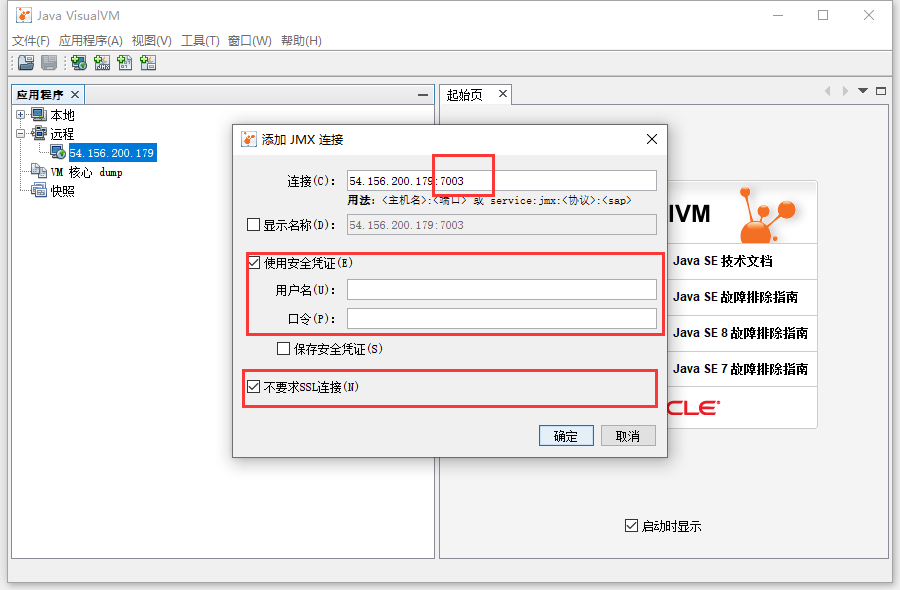
⚠注意:
外网远程访问:需要在tomcat/lib/下添加jmx remote.jar
wget http://archive.apache.org/dist/tomcat/tomcat-8/v8.5.15/bin/extras/catalina-jmx-remote.jar
7、接下来请开始你的表演!!!













