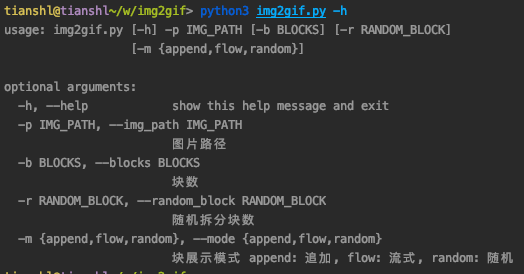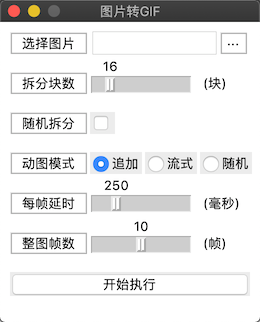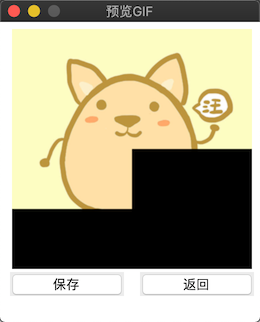简介
将静态图转化为分块加载的动态图
方案
1. PIL:
1. 创建背景图
2. 将原图拆分成N块并依次合成到背景图的相应位置, 得到N张素材图
3. 将N张素材图合成GIF
2. pygifsicle
对合成的GIF进行优化(无损压缩, 精简体积)
注意: 需要电脑安装gifsicle, 官网: https://www.lcdf.org/gifsicle/,
若看不懂英文, 网上资料一大把, (其实不安装也不影响正常使用, 只是没有优化GIF而已)
3. tkinter:
用于图形化界面的实现, 便于操作
4. pyinstaller
用于将脚本打包成exe
源码

https://gitee.com/tianshl/img2gif.git
脚本介绍
img2gif.py
简介: 将图片转成gif 命令行模式
使用: python img2gif.py -h
示例: python img2gif.py -p /Users/tianshl/Documents/sample.jpg
img2gif_gui.py
简介: 将图片转成gif 图像化界面
使用: python img2gif_gui.py
打包成exe
pyinstaller -F -w -i gif.ico img2gif_gui.py
# 执行完指令后, exe文件在dist目录下
# 我打包的exe: https://download.csdn.net/download/xiaobuding007/12685554
效果图
命令行模式
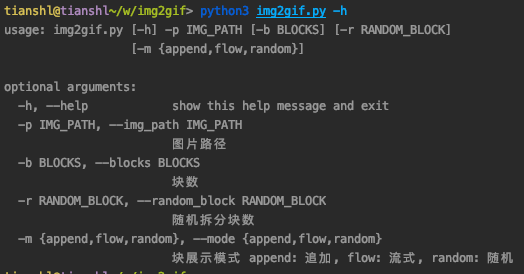
图形化界面
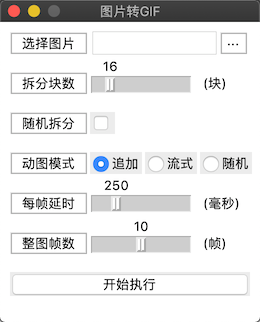
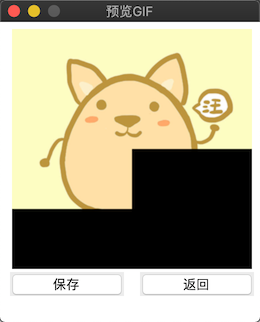
代码
requirements.txt (依赖)
Pillow==7.2.0
pygifsicle==1.0.1
img2gif.py (命令行模式 )
# -*- coding: utf-8 -*-
"""
**********************************************************
* Author : tianshl
* Email : xiyuan91@126.com
* Last modified : 2020-07-29 14:58:57
* Filename : img2gif.py
* Description : 图片转动图
* Documents : https://www.lcdf.org/gifsicle/
* ********************************************************
"""
import argparse
import copy
import logging
import os
import random
from PIL import Image
from pygifsicle import optimize
LOG_FORMAT = '%(asctime)s - %(name)s - %(levelname)s - %(message)s'
logging.basicConfig(level=logging.INFO, format=LOG_FORMAT)
log = logging.getLogger(__name__)
class Img2Gif:
"""
图片转动图
"""
def __init__(self, img_path, blocks=16, mode='append', random_block=False):
"""
初始化
:param img_path: 图片地址
:param blocks: 分块数
:param mode: 展示模式 append: 追加, flow: 流式, random: 随机
:param random_block: 随机拆分
"""
self.mode = mode if mode in ['flow', 'append', 'random'] else 'append'
self.blocks = blocks
self.random_block = random_block
# 背景图
self.img_background = None
self.img_path = img_path
self.img_dir, self.img_name = os.path.split(img_path)
self.img_name = os.path.splitext(self.img_name)[0]
self.gif_path = os.path.join(self.img_dir, '{}.gif'.format(self.img_name))
def get_ranges(self):
"""
获取横向和纵向块数
"""
if not self.random_block:
w = int(self.blocks ** 0.5)
return w, w
ranges = list()
for w in range(2, int(self.blocks ** 0.5) + 1):
if self.blocks % w == 0:
ranges.append((w, self.blocks // w))
if ranges:
return random.choice(ranges)
else:
return self.blocks, 1
def materials(self):
"""
素材
"""
log.info('分割图片')
img_origin = Image.open(self.img_path)
(width, height) = img_origin.size
self.img_background = Image.new(img_origin.mode, img_origin.size)
# 单方向分割次数
blocks_w, blocks_h = self.get_ranges()
block_width = width // blocks_w
block_height = height // blocks_h
img_tmp = copy.copy(self.img_background)
# 动图中的每一帧
_materials = list()
for h in range(blocks_h):
for w in range(blocks_w):
block_box = (w * block_width, h * block_height, (w + 1) * block_width, (h + 1) * block_height)
block_img = img_origin.crop(block_box)
if self.mode in ['flow', 'random']:
img_tmp = copy.copy(self.img_background)
img_tmp.paste(block_img, (w * block_width, h * block_height))
_materials.append(copy.copy(img_tmp))
# 随机打乱顺序
if self.mode == 'random':
random.shuffle(_materials)
log.info('分割完成')
# 最后十帧展示原图
[_materials.append(copy.copy(img_origin)) for _ in range(10)]
return _materials
def gif(self):
"""
合成gif
"""
materials = self.materials()
log.info('合成GIF')
self.img_background.save(self.gif_path, save_all=True, loop=True, append_images=materials, duration=250)
log.info('合成完成')
log.info('压缩GIF')
optimize(self.gif_path)
log.info('压缩完成')
if __name__ == '__main__':
parser = argparse.ArgumentParser()
parser.add_argument("-p", "--img_path", required=True, help="图片路径")
parser.add_argument("-b", "--blocks", type=int, default=16, help="块数")
parser.add_argument("-r", "--random_block", type=bool, default=False, help="随机拆分块数")
parser.add_argument(
'-m', '--mode', default='append', choices=['append', 'flow', 'random'],
help="块展示模式 append: 追加, flow: 流式, random: 随机"
)
args = parser.parse_args()
Img2Gif(**args.__dict__).gif()
img2gif_gui.py (图形化界面)
# -*- coding: utf-8 -*-
"""
**********************************************************
* Author : tianshl
* Email : xiyuan91@126.com
* Last modified : 2020-07-29 14:58:57
* Filename : img2gif_gui.py
* Description : 图片转动图
* Documents : https://www.lcdf.org/gifsicle/
* ********************************************************
"""
import copy
import random
from tkinter import *
from tkinter import ttk, messagebox
from tkinter.filedialog import askopenfilename, asksaveasfilename
from PIL import Image, ImageTk
from pygifsicle import optimize
class Img2Gif(Frame):
"""
图形化界面
"""
def __init__(self):
"""
初始化
"""
Frame.__init__(self)
# 设置窗口信息
self.__set_win_info()
# 渲染窗口
self._gif_pane = None
self.__render_pane()
def __set_win_info(self):
"""
设置窗口信息
"""
# 获取屏幕分辨率
win_w = self.winfo_screenwidth()
win_h = self.winfo_screenheight()
# 设置窗口尺寸/位置
self._width = 260
self._height = 300
self.master.geometry('{}x{}+{}+{}'.format(
self._width, self._height, (win_w - self._width) // 2, (win_h - self._height) // 2)
)
# 设置窗口不可变
self.master.resizable(width=False, height=False)
@staticmethod
def __destroy_frame(frame):
"""
销毁frame
"""
if frame is None:
return
for widget in frame.winfo_children():
widget.destroy()
frame.destroy()
def __render_pane(self):
"""
渲染窗口
"""
self._main_pane = Frame(self.master, width=self._width, height=self._height)
self._main_pane.pack()
# 设置窗口标题
self.master.title('图片转GIF')
# 选择图片
image_path_label = Label(self._main_pane, text='选择图片', relief=RIDGE, padx=10)
image_path_label.place(x=10, y=10)
self._image_path_entry = Entry(self._main_pane, width=13)
self._image_path_entry.place(x=90, y=7)
image_path_button = Label(self._main_pane, text='···', relief=RIDGE, padx=5)
image_path_button.bind('<Button-1>', self.__select_image)
image_path_button.place(x=220, y=10)
# 拆分块数
blocks_label = Label(self._main_pane, text='拆分块数', relief=RIDGE, padx=10)
blocks_label.place(x=10, y=50)
self._blocks_scale = Scale(
self._main_pane, from_=2, to=100, orient=HORIZONTAL, sliderlength=10
)
self._blocks_scale.set(16)
self._blocks_scale.place(x=90, y=33)
Label(self._main_pane, text='(块)').place(x=200, y=50)
# 随机拆分
random_block_label = Label(self._main_pane, text='随机拆分', relief=RIDGE, padx=10)
random_block_label.place(x=10, y=90)
self._random_block = BooleanVar(value=False)
random_block_check_button = ttk.Checkbutton(
self._main_pane, variable=self._random_block,
width=0, onvalue=True, offvalue=False
)
random_block_check_button.place(x=90, y=90)
# 动图模式
mode_label = Label(self._main_pane, text='动图模式', relief=RIDGE, padx=10)
mode_label.place(x=10, y=130)
self._mode = StringVar(value='append')
ttk.Radiobutton(self._main_pane, text='追加', variable=self._mode, value='append').place(x=90, y=130)
ttk.Radiobutton(self._main_pane, text='流式', variable=self._mode, value='flow').place(x=145, y=130)
ttk.Radiobutton(self._main_pane, text='随机', variable=self._mode, value='random').place(x=200, y=130)
# 每帧延时
duration_label = Label(self._main_pane, text='每帧延时', relief=RIDGE, padx=10)
duration_label.place(x=10, y=170)
self._duration_scale = Scale(
self._main_pane, from_=50, to=1000, orient=HORIZONTAL, sliderlength=10
)
self._duration_scale.set(250)
self._duration_scale.place(x=90, y=152)
Label(self._main_pane, text='(毫秒)').place(x=200, y=170)
# 整图帧数
whole_frames_label = Label(self._main_pane, text='整图帧数', relief=RIDGE, padx=10)
whole_frames_label.place(x=10, y=210)
self._whole_frames_scale = Scale(
self._main_pane, from_=0, to=20, orient=HORIZONTAL, sliderlength=10
)
self._whole_frames_scale.set(10)
self._whole_frames_scale.place(x=90, y=193)
Label(self._main_pane, text='(帧)').place(x=200, y=210)
# 开始转换
execute_button = ttk.Button(self._main_pane, text='开始执行', width=23, command=self.__show_gif)
execute_button.place(x=10, y=250)
def __select_image(self, event):
"""
选择图片
"""
image_path = askopenfilename(title='选择图片', filetypes=[
('PNG', '*.png'), ('JPG', '*.jpg'), ('JPG', '*.jpeg'), ('BMP', '*.bmp'), ('ICO', '*.ico')
])
self._image_path_entry.delete(0, END)
self._image_path_entry.insert(0, image_path)
def __block_ranges(self):
"""
获取图片横向和纵向需要拆分的块数
"""
blocks = self._blocks_scale.get()
if not self._random_block.get():
n = int(blocks ** 0.5)
return n, n
ranges = list()
for horizontally in range(1, blocks + 1):
if blocks % horizontally == 0:
ranges.append((horizontally, blocks // horizontally))
if ranges:
return random.choice(ranges)
else:
return blocks, 1
def __generate_materials(self):
"""
根据原图生成N张素材图
"""
image_path = self._image_path_entry.get()
if not image_path:
messagebox.showerror(title='错误', message='请选择图片')
return
self._image_origin = Image.open(image_path)
# 获取图片分辨率
(width, height) = self._image_origin.size
# 创建底图
self._image_background = Image.new(self._image_origin.mode, self._image_origin.size)
image_tmp = copy.copy(self._image_background)
# 获取横向和纵向块数
horizontally_blocks, vertically_blocks = self.__block_ranges()
# 计算每块尺寸
block_width = width // horizontally_blocks
block_height = height // vertically_blocks
width_diff = width - block_width * horizontally_blocks
height_diff = height - block_height * vertically_blocks
# GIF模式
gif_mode = self._mode.get()
# 生成N帧图片素材
materials = list()
for v_idx, v in enumerate(range(vertically_blocks)):
for h_idx, h in enumerate(range(horizontally_blocks)):
_block_width = (h + 1) * block_width
# 最右一列 宽度+误差
if h_idx + 1 == horizontally_blocks:
_block_width += width_diff
_block_height = (v + 1) * block_height
# 最后一行 高度+误差
if v_idx + 1 == vertically_blocks:
_block_height += height_diff
block_box = (h * block_width, v * block_height, _block_width, _block_height)
block_img = self._image_origin.crop(block_box)
if gif_mode in ['flow', 'random']:
image_tmp = copy.copy(self._image_background)
image_tmp.paste(block_img, (h * block_width, v * block_height))
materials.append(copy.copy(image_tmp))
# mode=random时随机打乱顺序
if gif_mode == 'random':
random.shuffle(materials)
# 整图帧数
[materials.append(copy.copy(self._image_origin)) for _ in range(self._whole_frames_scale.get())]
return materials
def __show_gif(self):
"""
展示GIF
"""
self._materials = self.__generate_materials()
if not self._materials:
return
self._main_pane.place(x=0, y=-1 * self._height)
self._gif_pane = Frame(self.master, width=self._width, height=self._height)
self._gif_pane.pack()
# 设置窗口标题
self.master.title('预览GIF')
label_width = 240
label = Label(self._gif_pane, width=label_width, height=label_width)
label.place(x=8, y=5)
button_save = ttk.Button(self._gif_pane, text='保存', width=9, command=self.__save_gif)
button_save.place(x=8, y=250)
button_cancel = ttk.Button(self._gif_pane, text='返回', width=9, command=self.__show_main_pane)
button_cancel.place(x=138, y=250)
# 尺寸
(width, height) = self._image_origin.size
# 帧速
duration = self._duration_scale.get()
# 缩放
gif_size = (label_width, int(height / width * label_width))
frames = [ImageTk.PhotoImage(img.resize(gif_size, Image.ANTIALIAS)) for img in self._materials]
# 帧数
idx_max = len(frames)
def show(idx):
"""
展示图片
"""
frame = frames[idx]
label.configure(image=frame)
idx = 0 if idx == idx_max else idx + 1
self._gif_pane.after(duration, show, idx % idx_max)
show(0)
def __save_gif(self):
"""
存储GIF
"""
gif_path = asksaveasfilename(title='保存GIF', filetypes=[('GIF', '.gif')])
if not gif_path:
return
gif_path += '' if gif_path.endswith('.gif') or gif_path.endswith('.GIF') else '.gif'
# 存储GIF
Image.new(self._image_origin.mode, self._image_origin.size).save(
gif_path, save_all=True, loop=True, duration=self._duration_scale.get(), append_images=self._materials
)
# 优化GIF
optimize(gif_path)
messagebox.showinfo(title='提示', message='保存成功')
self.__show_main_pane()
def __show_main_pane(self):
"""
取消保存
"""
self.__destroy_frame(self._gif_pane)
self._main_pane.place(x=0, y=0)
if __name__ == '__main__':
Img2Gif().mainloop()