Oracle 10g Release 5 Grid Control Installation On Oracle Enterprise Linux (OEL 4.8 64-bit)
In this article I'll describe the installation of Oracle 10g Release 5 (10.2.0.5 64-bit) Grid Control on Oracle Enterprise Linux (OEL 4.8 64-bit). The article is based on a server installation with a minimum of 2G RAM, 4G swap, firewall and secure Linux disabled and the following package groups installed.
- X Window System
- GNOME Desktop Environment
- Editors
- Graphical Internet
- Server Configuration Tools
- Development Tools
- Legacy Software Development
- Administration Tools
- System Tools
The Oracle 10g Grid Control allows you to monitor all aspects of your infrastructure including database and application servers. Like the Oracle9i Management Server it replaces, the grid control requires a database repository. A complete installation includes a repository in a 10g database. It is possible to install the repository in an existing database of a different version, but I try to install the product as it is shipped.
The grid control uses agents on each server to enable monitoring and interaction. As a result, once the grid control is installed it is necessary to install an agent on each server you wish to monitor. The installation of an agent is described in it's owner section. All other tasks relate only to the grid control.
- Download Software
- Unpack Files
- Hosts File
- Set Kernel Parameters
- Setup
- Grid Control Installation (10.2.0.3)
- Grid Control Patch (10.2.0.5)
- Configure Grid Control
- Check the Status of the Grid Control
- Starting and Stopping Grid Control Services
Download Software
Download the following software from here.
- Linux_x86_64_Grid_Control_full_102030_disk1.zip
- Linux_x86_64_Grid_Control_full_102030_disk2.zip
- gc_x86_64_10205_part1of2.zip
- gc_x86_64_10205_part2of2.zip
Notice we've downloaded the base release (10.2.0.3) and the patch (10.2.0.5).
For convenience you may want to download the agent distribution separately. If you are monitoring servers on different platforms the relevant agents must be downloaded.
Unpack Files
First unzip the grid control installation files.
cd /host/software/oracle/GridControl
mkdir 10203 cd 10203 unzip ../Linux_x86_64_Grid_Control_full_102030_disk1.zip unzip ../Linux_x86_64_Grid_Control_full_102030_disk2.zip
cd .. mkdir 10205 cd 10205 unzip ../gc_x86_64_10205_part1of2.zip unzip ../gc_x86_64_10205_part2of2.zip unzip p3731593_10205_Linux-x86-64.zip
Hosts File
The "/etc/hosts" file must contain a fully qualified name for the server.
Set Kernel Parameters
Modify the "/etc/sysctl.conf" file to include the lines appropriate to your operating system.
kernel.shmall = 2097152 kernel.shmmax = 536870912 kernel.shmmni = 4096 kernel.sem = 250 32000 100 128 fs.file-max = 65536
semaphores: semmsl, semmns, semopm, semmni
net.ipv4.ip_local_port_range = 1024 65000 net.core.rmem_default = 262144 net.core.rmem_max = 262144 net.core.wmem_default = 262144 net.core.wmem_max = 262144
Run the following command to change the current kernel parameters.
/sbin/sysctl -p
Add the following entries to the "/etc/security/limits.conf" file.
* soft nproc 2047 * hard nproc 16384 * soft nofile 1024 * hard nofile 65536
Append the following entry to the "/etc/pam.d/login" file.
session required pam_limits.so
Disable secure linux by editing the "/etc/selinux/config" file, making sure the SELINUX flag is set as follows.
SELINUX=disabled
Alternatively, this alteration can be done using the GUI tool (Applications > System Settings > Security Level). Click on the SELinux tab and disable the feature.
Setup
Install the required packages, some of which may already be present.
# From OEL 4.8 X86_64 DVD cd /media/cdrom/Enterprise/RPMS rpm -Uvh glibc-2* rpm -Uvh make-3* rpm -Uvh binutils-2* rpm -Uvh gcc-3* rpm -Uvh libaio-0* rpm -Uvh glibc-common-2* rpm -Uvh setarch-1* rpm -Uvh pdksh-5* rpm -Uvh openmotif21* rpm -Uvh sysstat-5* rpm -Uvh gnome-libs-1* rpm -Uvh compat-db-4* rpm -Uvh compat-db-4.1.25-9.i386.rpm rpm -Uvh control-center-2* rpm -Uvh xscreensaver-4* rpm -Uvh glibc-devel-2* rpm -Uvh glibc-devel-2.3.4-2.43.i386.rpm rpm -Uvh libgcc-3* rpm -Uvh compat-gcc* rpm -Uvh compat-glibc* rpm -Uvh compat-libgcc-296* rpm -Uvh libstdc++-devel-3* rpm -Uvh libgcc-3.4.6-11.0.1.i386.rpm rpm -Uvh compat-libstdc++-296* rpm -Uvh compat-libstdc++-33-3.2.3-47.3.i386.rpm rpm -Uvh libstdc++-3* rpm -Uvh openmotif2* rpm -Uvh freetype-devel* rpm -Uvh fontconfig-devel* rpm -Uvh xorg-x11-devel* rpm -Uvh --force xorg-x11-deprecated-libs*
Create the new groups and users.
groupadd oinstall groupadd dba groupadd oper
useradd -g oinstall -G dba -s /bin/ksh oracle passwd oracle
Create the directories in which the Oracle software will be installed.
mkdir -p /u01/app/oracle/product chown -R oracle.oinstall /u01
Login as root and issue the following command.
xhost +
Login as the oracle user and add the following lines at the end of the ".bash_profile" file.
# Oracle Settings TMP=/tmp; export TMP TMPDIR=$TMP; export TMPDIR
ORACLE_BASE=/u01/app/oracle; export ORACLE_BASE ORACLE_HOME=$ORACLE_BASE/product/db10g; export ORACLE_HOME AGENT_HOME=$ORACLE_BASE/product/agent10g; export AGENT_HOME OMS_HOME=$ORACLE_BASE/product/oms10g; export OMS_HOME ORACLE_HOSTNAME=grid.localdomain; export ORACLE_HOSTNAME ORACLE_SID=emrep; export ORACLE_SID ORACLE_TERM=xterm; export ORACLE_TERM PATH=/usr/sbin:$PATH; export PATH PATH=$ORACLE_HOME/bin:$PATH; export PATH
LD_LIBRARY_PATH=$ORACLE_HOME/lib:/lib:/usr/lib; export LD_LIBRARY_PATH CLASSPATH=$ORACLE_HOME/JRE:$ORACLE_HOME/jlib:$ORACLE_HOME/rdbms/jlib; export CLASSPATH
if [ $USER = "oracle" ]; then if [ $SHELL = "/bin/ksh" ]; then ulimit -p 16384 ulimit -n 65536 else ulimit -u 16384 -n 65536 fi fi
Grid Control Installation (10.2.0.3)
The quickest way to install a fully patched version of the grid control on a clean system is to perform software-only silent install with no configuration steps. First take a copy of the "em_with_new_db.rsp" response file from the "10203" software directory.
cp /host/software/oracle/GridControl/10203/Disk1/response/em_with_new_db.rsp /tmp
Amend the entries in the "/tmp/em_with_new_db.rsp" response file to suit your installation requirements. For this installation I used the following values. All other values in the response file were left unchanged.
UNIX_GROUP_NAME="oinstall" FROM_LOCATION="/host/software/oracle/GridControl/10203/Disk1/rdbms/Disk1/stage/products.xml" BASEDIR="/u01/app/oracle/product" INSTALLATION_NAME="oms10g" s_gdbName="emrep.localdomain" s_mountPoint="/u01/app/oracle/oradata" s_operGroup="dba" s_adminGroup="dba" b_emailSelected=true s_emailAddress="me@example.com" s_emailServer="localhost" s_securePassword="oms10gPassword" s_securePasswordConfirm="oms10gPassword" b_lockedSelected=false b_passwordsDifferent=false b_passwordsSame=true s_reposPwd="oms10gPassword" s_reposPwdConfirm="oms10gPassword"
The installation was then started in silent mode using the response file as follows.
$ cd /host/software/oracle/GridControl/10203/Disk1/ $ ./runInstaller -noconfig -ignoreSysPrereqs -silent -responseFile /tmp/em_with_new_db.rsp use_prereq_checker=false
On completion of the installation, the following configuration scripts were run as root.
# /u01/app/oracle/oraInventory/orainstRoot.sh
cd /u01/app/oracle/product/db10g
./allroot.sh
At this point the software installation is complete, but the database and Oracle Management Server (OMS) have not been configured. Before patching, all OMS processes must be stopped using the following command.
$ $OMS_HOME/opmn/bin/opmnctl stopall
Grid Control Patch (10.2.0.5)
Both the Oracle Management Server (OMS) and the Agent are patched separately using variations on the same "patchset.rsp" response file from the "10205" software. Take a copy of the "patchset.rsp" response file.
cp /host/software/oracle/GridControl/10205/3731593/Disk1/response/patchset.rsp /tmp/patchset_oms.rsp
Amend the contents of the "/tmp/patchset_oms.rsp" file, changing only the values listed below. Leave all other values unchanged.
UNIX_GROUP_NAME="oinstall" FROM_LOCATION="/host/software/oracle/GridControl/10205/3731593/Disk1/stage/products.xml" ORACLE_HOME="/u01/app/oracle/product/oms10g" b_softwareonly=true b_startOMS=false s_sysPassword="oms10gPassword" sl_pwdInfo={ "oms10gPassword" } oracle.iappserver.st_midtier:szl_InstanceInformation={ "oms10gPassword" }
Start the silent installation of the patch software for the OMS with the following command.
$ cd /host/software/oracle/GridControl/10205/3731593/Disk1 $ ./runInstaller -noconfig -silent -responseFile /tmp/patchset_oms.rsp
Once the installation is complete, run the configuration script as the root user.
# cd /u01/app/oracle/product/oms10g
./root.sh
This script does not produce any output.
To patch the Agent, copy the "patchset_oms.rsp" file.
cp /tmp/patchset_oms.rsp /tmp/patchset_agent.rsp
Only the following value needs to be changed in the "/tmp/patchset_agent.rsp". All other settings match those for the OMS patch.
ORACLE_HOME="/u01/app/oracle/product/agent10g"
Start the silent installation of the patch software for the Agent with the following command.
$ cd /host/software/oracle/GridControl/10205/3731593/Disk1 $ ./runInstaller -noconfig -silent -responseFile /tmp/patchset_agent.rsp
Once the installation is complete, run the configuration script as the root user.
# cd /u01/app/oracle/product/agent10g
./root.sh
Configure Grid Control
Assuming all the installations and patches have completed with no errors we can now configure the database and the OMS.
Configure the database using the following command.
$ cd $ORACLE_HOME/oui/bin $ ./runConfig.sh ORACLE_HOME=/u01/app/oracle/product/db10g ACTION=configure MODE=perform
Once the database is configured, issue the following command to configure the OMS.
$ export PERL5LIB=$OMS_HOME/perl/lib/5.6.1 $ $OMS_HOME/perl/bin/perl $OMS_HOME/sysman/install/ConfigureGC.pl /u01/app/oracle/product
Both configuration steps can take quite some time, so be patient.
The OMS configuration includes configuration of the Agent. The last part of this configuration is an attempt to start the Agent. If the agent fails to start with a timezone error, enter the correct value for the "agentTZRegion" parameter in the "$AGENT_HOME/sysman/config/emd.properties" file, delete the following files and start the agent.
$ rm -r $AGENT_HOME/sysman/emd/state/* $ rm -r $AGENT_HOME/sysman/emd/collection/* $ rm -r $AGENT_HOME/sysman/emd/upload/* $ rm $AGENT_HOME/sysman/emd/lastupld.xml $ rm $AGENT_HOME/sysman/emd/agntstmp.txt $ $ $AGENT_HOME/bin/emctl start agent
The Grid control is now configured.
Check the Status of the Grid Control
The following command checks the status of the OMS.
$ $OMS_HOME/bin/emctl status oms
Oracle Enterprise Manager 10g Release 5 Grid Control
Copyright (c) 1996, 2009 Oracle Corporation. All rights reserved.
Oracle Management Server is Up.
$
The following command check the status of the agent on the Grid Control server.
$ $AGENT_HOME/bin/emctl status agent
Oracle Enterprise Manager 10g Release 5 Grid Control 10.2.0.5.0.
Copyright (c) 1996, 2009 Oracle Corporation. All rights reserved.
Agent Version : 10.2.0.5.0 OMS Version : 10.2.0.5.0 Protocol Version : 10.2.0.5.0 Agent Home : /u01/app/oracle/product/agent10g Agent binaries : /u01/app/oracle/product/agent10g Agent Process ID : 29246 Parent Process ID : 29230 Agent URL : https://grid.localdomain:3872/emd/main/ Repository URL : https://grid.localdomain:1159/em/upload Started at : 2010-01-15 15:59:34 Started by user : oracle Last Reload : 2010-01-15 15:59:34 Last successful upload : 2010-01-15 16:18:53 Total Megabytes of XML files uploaded so far : 14.65 Number of XML files pending upload : 0 Size of XML files pending upload(MB) : 0.00 Available disk space on upload filesystem : 64.90% Last successful heartbeat to OMS : 2010-01-15 16:18:44
Agent is Running and Ready $
To access the grid control, use the URL specified in the "$OMS_HOME/sysman/setupinfo.txt" file. In my case the URL is shown below.
https://grid.localdomain:1159/em
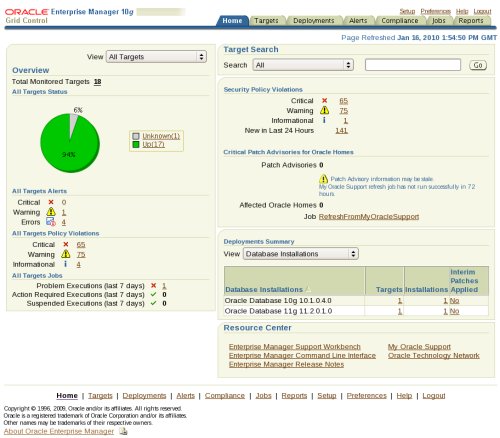
Starting and Stopping Grid Control Services
The following script shows how the whole grid control is started and stopped.
# Start everything $ORACLE_HOME/bin/dbstart $ORACLE_HOME $OMS_HOME/opmn/bin/opmnctl startall $AGENT_HOME/bin/emctl start agent
Stop everything
$AGENT_HOME/bin/emctl stop agent $OMS_HOME/opmn/bin/opmnctl stopall $ORACLE_HOME/bin/dbshut $ORACLE_HOME
The dbstart and dbshut commands require the "/etc/oratab" file to be editied to allow auto startup/shutdown.
By default, the database supporting the repository is in NOARCHIVELOG mode.
For more information see:











