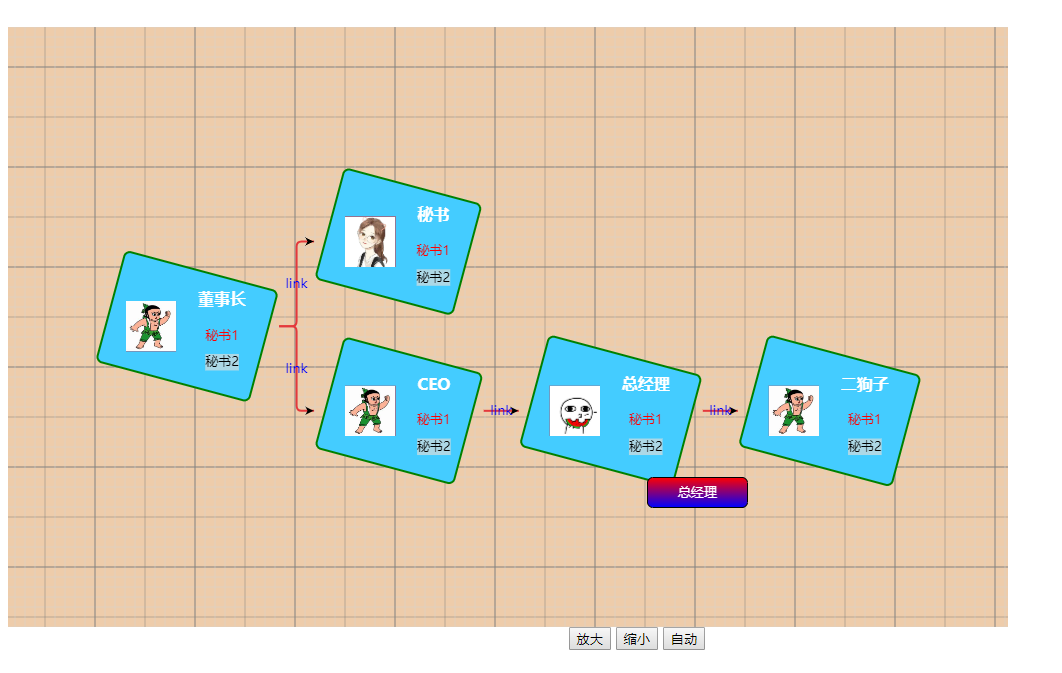在vue项目中需要展示工作流进度,可以使用的流程图插件很多
flowchart.js http://adrai.github.io/flowchart.js/ , 基于SVG创建Flow Chart
go.js http://www.gojs.net/latest/index.html go.js 提供一整套的JS工具 ,支持各种交互式图表的创建。有免费版和收费版
joint.js http://www.jointjs.com/ joint.js 是另一个创建图标库的工具,也提供免费版和商业版
jsPlumb http://www.jsplumb.org/ jsPlumb是一套开源的流程图创建工具 ,小巧精悍,使用简单
d3 http://d3js.org 在html5领域,d3可谓是最好的可视化基础库,提供方面的DOM操作,非常强大
最终选用了gojs,API文档介绍的很细致,在vue项目中使用也比较方便,一下只是哥简单的学习示例。
API文档地址:https://gojs.net/latest/intro/sizedGroups.html
一、引入gojs
npm install gojs --save
import go from'gojs'//引入gojs
二、开始使用
在mounted中调用gojs,以为在vue实例挂载完成后才可以拿到容器元素
模板如下:
<template>
<div class="goDemo">
<div id="mygoChart" style="width:1000px; height:600px; background-color: #ECA;"></div>
<button @click="toBig">放大</button>
<button @click="toSmall">缩小</button>
<button @click="toFilt">自动</button>
</div>
</template>
mounted钩子函数如下:
mounted(){
var mySelf = this;
const MAKE = go.GraphObject.make;
mySelf.myDiagram = MAKE(go.Diagram, "mygoChart",{
initialContentAlignment: go.Spot.Center, // 居中显示
"undoManager.isEnabled": true ,// 支持 Ctrl-Z 和 Ctrl-Y 操作
"toolManager.hoverDelay": 100,//tooltip提示显示延时
"toolManager.toolTipDuration": 10000,//tooltip持续显示时间
//isReadOnly:true,//只读
"grid.visible":true,//显示网格
allowMove:true,//允许拖动
// allowDragOut:true,
allowDelete:false,
allowCopy:false,
allowClipboard:false,
"toolManager.mouseWheelBehavior": go.ToolManager.WheelZoom,//有鼠标滚轮事件放大和缩小,而不是向上和向下滚动
layout:MAKE(go.TreeLayout,{
angle: 0,
layerSpacing: 35
})
});//构建gojs对象
console.log(mySelf.myDiagram);
mySelf.myDiagram.addDiagramListener("ObjectSingleClicked",function (e) {
debugger
console.log(e.subject.part);
});
mySelf.myDiagram.addDiagramListener("BackgroundSingleClicked",function (e) {
debugger
console.log("Double-clicked at" + e.diagram.lastInput.documentPoint);
});
mySelf.myDiagram.addDiagramListener("ClipboardPasted",function (e) {
debugger
console.log("Pasted" + e.diagram.selection.count + "parts");
});
// define a simple Node template
// 定义个简单的 Node 模板
mySelf.myDiagram.nodeTemplate =
MAKE(go.Node,
new go.Binding("location", "loc", go.Point.parse),
MAKE(go.Shape, "RoundedRectangle", { fill: "#44CCFF",stroke: 'green',strokeWidth:2,angle:15 }),
"Auto",//Vertical,Auto,Horizontal
// 为整个Node背景设置为浅蓝色
// { background: "#44CCFF" },
// MAKE(go.Picture,
// // Pictures 应该指定宽高.
// // 当没有图片时显示红色的背景
// // 或者当图片为透明的时候也是.
// { source:"../assets/img/01.png",margin: 10, width: 50, height: 50, background: "red" },
// // Picture.source参数值与模型数据中的"source"字段绑定
// new go.Binding("source")),
// MAKE(go.TextBlock,
// "Default Text", // 初始化默认文本
// // 文字周围的空隙, 大号字体, 白色笔画:
// { margin: 12, stroke: "white", font: "bold 16px sans-serif",
// width:75,
// wrap: go.TextBlock.WrapDesiredSize
// },
// // TextBlock.text参数值与模型数据中的"name"字段绑定
// new go.Binding("text", "name1")),
MAKE(go.Panel, "Horizontal",{padding:5},
MAKE(go.Panel, "Vertical",
MAKE(go.Picture,
{ margin: 10, width: 50, height: 50, background: "red" },
new go.Binding("source","img")
)
),
MAKE(go.Panel, "Vertical",
MAKE(go.TextBlock, "Default Text", {margin: 12, stroke: "white", font: "bold 16px sans-serif",},new go.Binding("text", "name1")),
MAKE(go.TextBlock, { stroke: "red" },{margin: 5},new go.Binding("text", "name2")),
MAKE(go.TextBlock, { background: "lightblue" },{margin: 5,},new go.Binding("text", "name3")),
),
),
{
mouseEnter:function(e,node,prev){
console.log('mouseEnter');
},
mouseLeave:function(e,node,prev){
mySelf.detailShow = false;
},
},
{
toolTip:MAKE(go.Adornment, "Spot",
//{background:"transparent" },
MAKE(go.Shape,"RoundedRectangle", {
// fill: "blue" ,
height:30,
fill: MAKE(go.Brush, "Linear", { 0.0: "blue", 1.0: "red", start: go.Spot.Bottom, end: go.Spot.Top })
}),
MAKE(go.TextBlock,
//{alignment:go.Spot.Top,alignmentFocus:go.Spot.Bottom,stroke:"red" },
{ margin: 4,stroke: "white" },new go.Binding("text", "name1"))
) // end of Adornment
}
);
mySelf.myDiagram.linkTemplate = MAKE(go.Link,
//{ curve: go.Link.Bezier }, // 贝塞尔曲线
{ routing: go.Link.Orthogonal, corner: 5 },
MAKE(go.Shape, { strokeWidth: 2, stroke: "#e4393c" }),
MAKE(go.Shape, { toArrow:"Standard",fill:"#000",stroke:null }),//箭头
MAKE(go.TextBlock,
{
//margin: 20,
stroke: "blue",
//font: "14px sans-serif",
//width:50,
//wrap: go.TextBlock.WrapDesiredSize
},
new go.Binding("text", "linktext")),
{
toolTip:MAKE(go.Adornment, "Auto",
MAKE(go.Shape, { fill: "#FFFFCC" }),
MAKE(go.TextBlock, { margin: 4 },new go.Binding("text", "name1"))
) // end of Adornment
}
);// the link shape
// let myModel = MAKE(go.Model);//如果不需要连线可以用这样的方法创建model
// let myModel = MAKE(go.GraphLinksModel);//也可以创建link model;需要配置myModel.linkDataArray 如下
let myModel = MAKE(go.TreeModel);
myModel.nodeDataArray =
[ // note that each node data object holds whatever properties it needs;
// for this app we add the "name" and "source" properties
{key:"1", name1: "董事长",name2: "秘书1", name3: "秘书2", img: require("../assets/img/01.png"), },
{key:"2", parent:"1", name1: "秘书", name2: "秘书1", name3: "秘书2", linktext:"link", img: require("../assets/img/03.png") },
{key:"3", parent:"1", name1: "CEO", name2: "秘书1", name3: "秘书2", linktext:"link", img: require("../assets/img/01.png") },
{key:"4", parent:"3", name1: "总经理", name2: "秘书1", name3: "秘书2", linktext:"link", img: require("../assets/img/02.png") },
{key:"5", parent:"4", name1: "二狗子", name2: "秘书1", name3: "秘书2", linktext:"link", img: require("../assets/img/01.png") },
];
// myModel.linkDataArray = [
// {from:"1",to:"2"},
// {from:"1",to:"3"},
// {from:"1",to:"4"},
// {from:"1",to:"5"},
// ];
// function diagramInfo(myModel) {
// return "myModel:\n" + myModel.nodeDataArray.length + " nodes, " +myModel.linkDataArray.length + " links";
// }
// mySelf.myDiagram.toolTip = MAKE(go.Adornment, "Auto",
// MAKE(go.Shape, { fill: "#CCFFCC" }),
// MAKE(go.TextBlock, { margin: 4 },
// // use a converter to display information about the diagram model
// new go.Binding("text", "", diagramInfo))
// );
mySelf.myDiagram.model = myModel;
}
效果图: